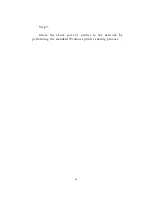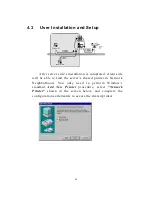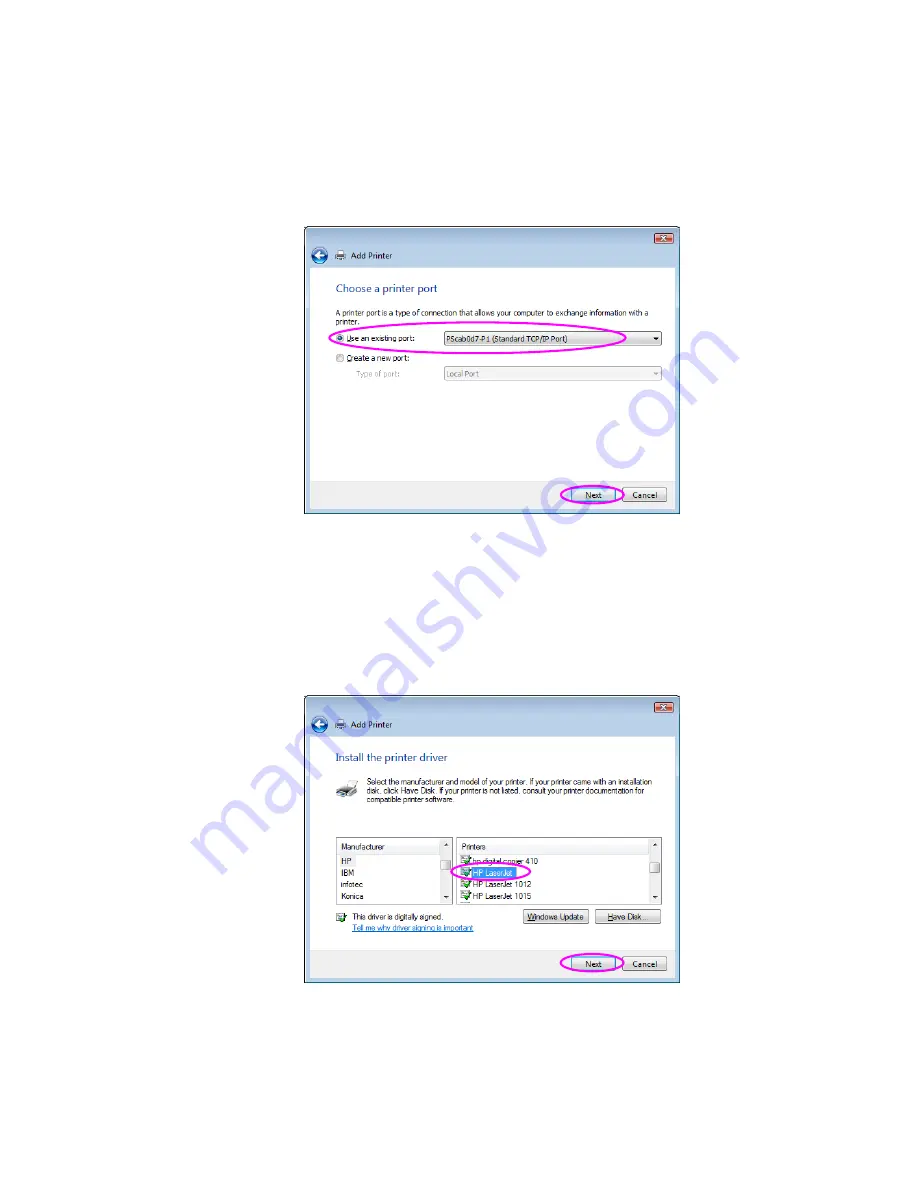
38
4.
Choose the suitable printer port which was created
by the installation process and click “Next”.
5.
Select the printer manufacturer and the printer
model and click “Next”. If your printer is not in the
list, click “Have Disk…” to install the driver of the
printer. After installation, the printer model will be
added to the list.
Summary of Contents for DN-13014-1
Page 1: ...USB PRINTER WIRELESS LAN PRINTSERVER DN 13014 1 User s Manual ...
Page 10: ...1 1 Introduction ...
Page 19: ...10 NetWare Network see below ...
Page 24: ...15 3 Windows Peer to Peer Network ...
Page 45: ...36 ...
Page 54: ...45 4 Windows NT 2000 2003 Network ...
Page 59: ...50 5 NetWare Network ...
Page 66: ...57 6 UNIX System Network ...
Page 75: ...66 The print server should now be available for printing from your Unix host ...
Page 76: ...67 7 Configuration Utility ...
Page 81: ...72 You can restart the print server by pressing the Reboot button ...
Page 88: ...79 NetWare Server is the name of the NetWare file server that provides printer queues ...
Page 100: ...91 WEP Security Mode ...
Page 106: ...97 Click Save to save the wireless configuration ...
Page 112: ...103 8 Web Management ...
Page 116: ...107 8 3 2 Printer This page lists information of printer connected to the printer port ...
Page 118: ...109 8 3 4 SMB This page lists the SMB group setting of the print server ...
Page 122: ...113 8 3 8 Bonjour This page lists Bonjour settings including Port Service Name of each port ...
Page 138: ...129 SNMP Trap Trap v1 Trap v2 ...
Page 150: ...141 9 Telnet Management ...
Page 160: ...151 set argument value get argument ipconfig reboot exit ...
Page 161: ...152 10 IPP Printing ...
Page 170: ...161 Step5 Click Browse to add a new program ...
Page 173: ...164 ...