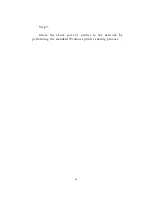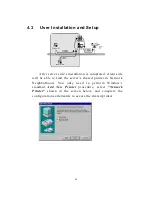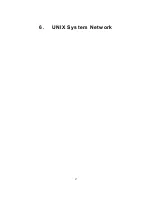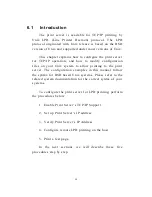55
13. Press Escape, and answer Yes to the Save
Changes question.
14. Select Queues Serviced by Printer, then select
Printer 0 (or Printer 1, Printer 2) and press Enter.
15. Press
Insert
and add your newly created print
queue to the list of queues serviced by the printer. Enter a
priority number for the queue service, or press Enter to
accept the default.
Summary of Contents for DN-13014-1
Page 1: ...USB PRINTER WIRELESS LAN PRINTSERVER DN 13014 1 User s Manual ...
Page 10: ...1 1 Introduction ...
Page 19: ...10 NetWare Network see below ...
Page 24: ...15 3 Windows Peer to Peer Network ...
Page 45: ...36 ...
Page 54: ...45 4 Windows NT 2000 2003 Network ...
Page 59: ...50 5 NetWare Network ...
Page 66: ...57 6 UNIX System Network ...
Page 75: ...66 The print server should now be available for printing from your Unix host ...
Page 76: ...67 7 Configuration Utility ...
Page 81: ...72 You can restart the print server by pressing the Reboot button ...
Page 88: ...79 NetWare Server is the name of the NetWare file server that provides printer queues ...
Page 100: ...91 WEP Security Mode ...
Page 106: ...97 Click Save to save the wireless configuration ...
Page 112: ...103 8 Web Management ...
Page 116: ...107 8 3 2 Printer This page lists information of printer connected to the printer port ...
Page 118: ...109 8 3 4 SMB This page lists the SMB group setting of the print server ...
Page 122: ...113 8 3 8 Bonjour This page lists Bonjour settings including Port Service Name of each port ...
Page 138: ...129 SNMP Trap Trap v1 Trap v2 ...
Page 150: ...141 9 Telnet Management ...
Page 160: ...151 set argument value get argument ipconfig reboot exit ...
Page 161: ...152 10 IPP Printing ...
Page 170: ...161 Step5 Click Browse to add a new program ...
Page 173: ...164 ...