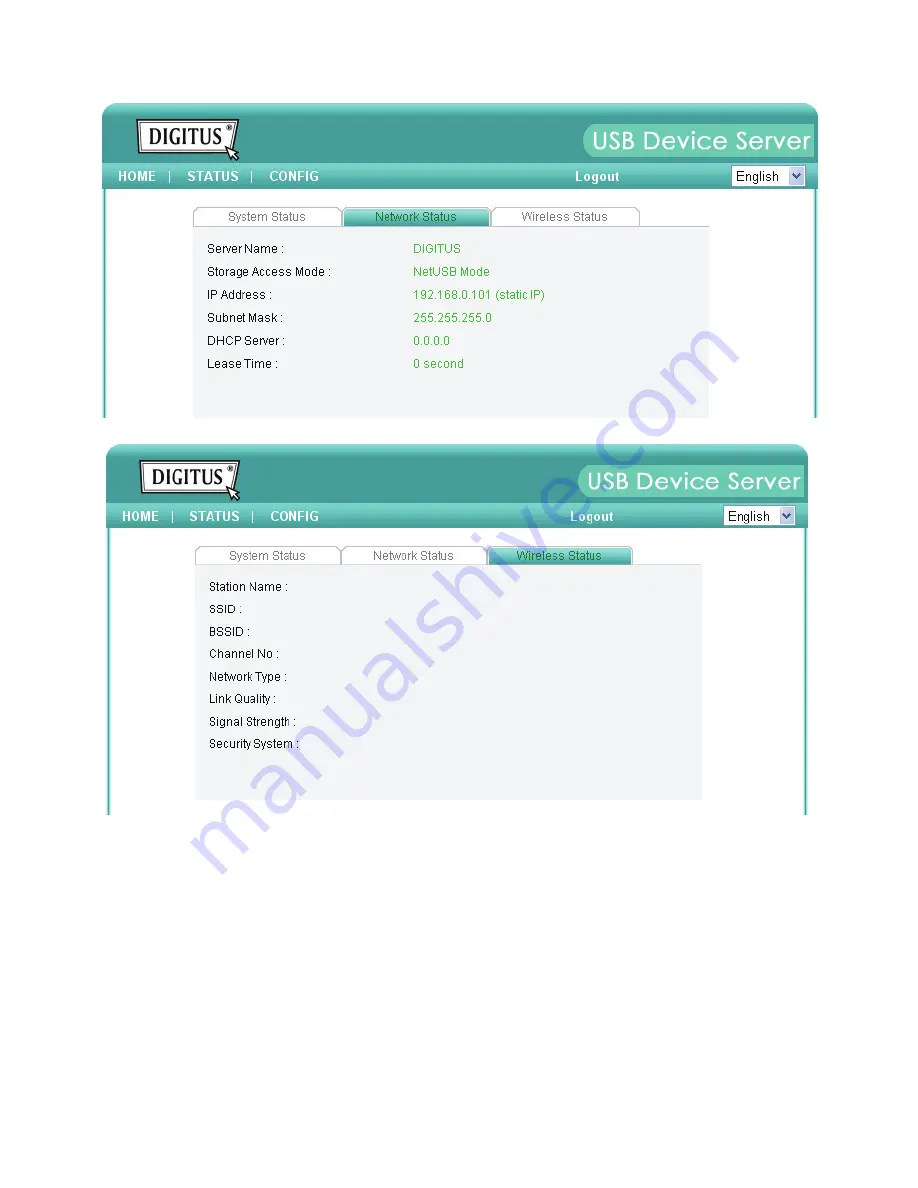
29
5.2.2
Setting up Server Configuration
To set up the Server configuration, click on the “CONFIG” icon ad then the system will request
user to enter administrator (default:
admin
) and password (default:
admin
) to login.
General Configuration
Server Information:
You have to set the Server Name, which is the name to
represent the Server.









































