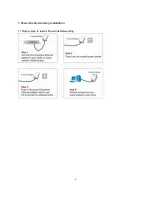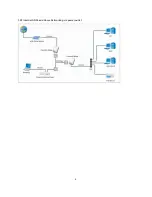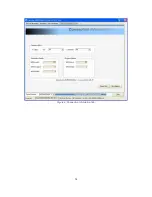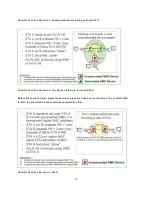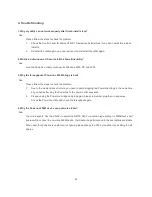9
Common Features of Tabbed Windows
Status Bar
The status bar, along the bottom of each window, contains five fields that provide important network information.
• The first field contains the status of the Device Manager in respect to connection to a Powerline device.
‘Connected’ indicates a local device has been identified. ‘Not connected’ indicates no device has been found.
• The read only drop down box of the second field lists the available network adapters found on the system. Use the
drop down box to select the appropriate adapter for connection to the local Powerline device.
• The third field lists the MAC Address of the connected node.
• The fourth field lists the firmware version of the locally connected node.
• The fifth field serves as a status indicator for the various download functions of the Device Manager, displaying a
progress bar and messages pertaining to the various stages of operation.
Summary of Contents for DN-15019-2
Page 1: ...Powerline Ethernet Bridge User s Manual DN 15019 2 ...
Page 3: ...2 1 Powerline Networking Installation 1 1 Simple step to install Powerline Networking ...
Page 5: ...4 1 2 3 Internet ADSL and Home Networking via power outlet ...
Page 9: ...8 Figure 2 1 1 Figure 2 1 2 ...
Page 15: ...14 Figure 4 Connection Information Tab ...
Page 21: ...20 ...