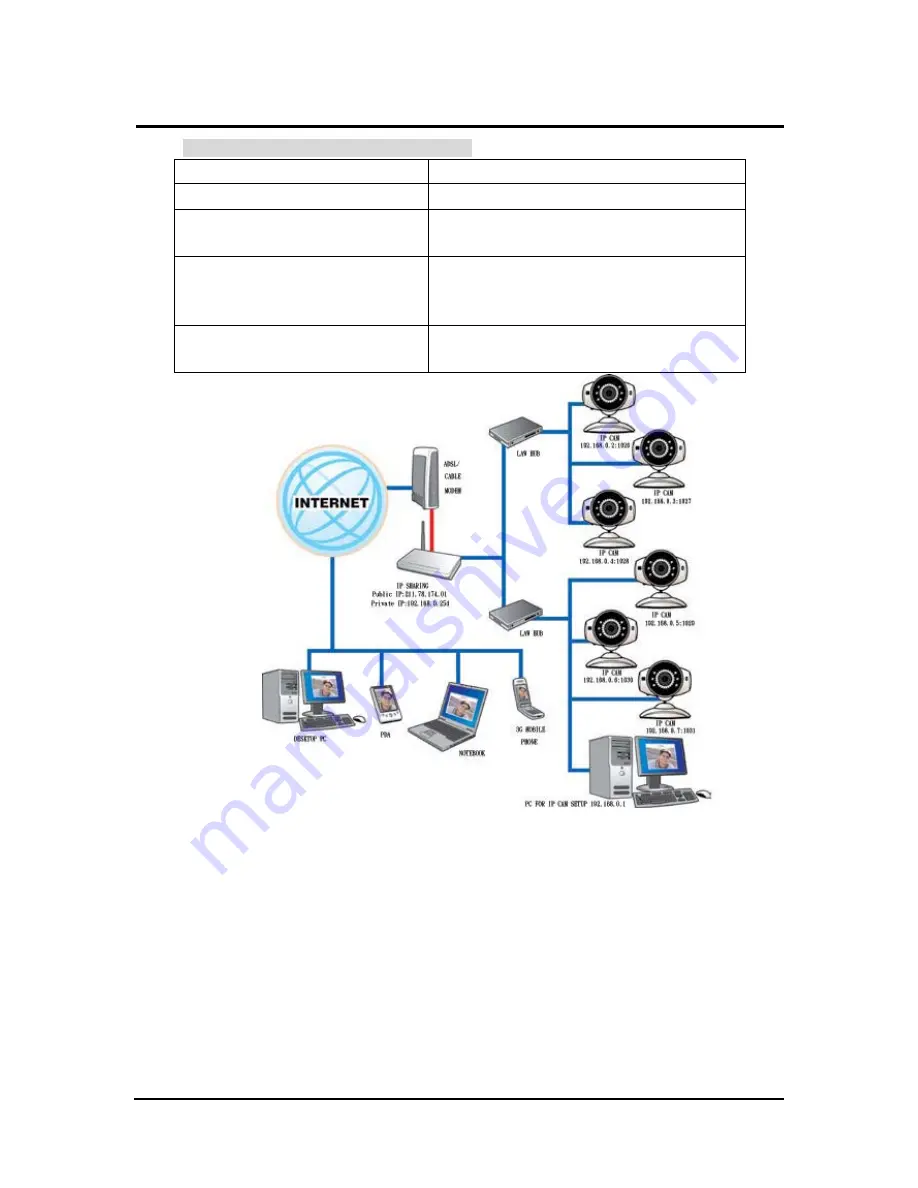
`
IP CAM User’s Guide
P
P
a
a
n
n
/
/
T
T
i
i
l
l
t
t
I
I
P
P
S
S
u
u
r
r
v
v
e
e
i
i
l
l
l
l
a
a
n
n
c
c
e
e
C
C
a
a
m
m
e
e
r
r
a
a
IP CAM USER’S GUIDE
PAGE
22
/57 Rev.
PV1.0
七
.
IP-CAM Network Framework Installation 7
Way to access Internet
Use Permanent ADSL or Cable Modem
Physical IP Address
Owns one physical IP address
IP Share or LAN Hub
Must be equipped with DHCP and NAT
functions
Network Setup for IP -CAM
LAN Enable / Manually
Web Server Port Number, need to be
configured
Suitable Objects
Users with one fixed physical IP, IP Share
and several IP-CAMs installed
1.
Set a real physical IP address (e.g., 211.78.174.01) for the public IP of IP Share.
Then, set another private IP address and activate the DHCP server function of IP
Share.
2. In the IP configuration for each IP-CAM, please assign different virtual IP address
internally and respectively. In the Http Port setting, please specify different port
parameters. (Please refer to 2.4
-1 STATIC - IP Address Settings
to fill in the IP
address properly.)
3.
For the port transformation in IP Share, please refer to IP and port settings of camera
to configure accordingly.
4.
For viewing images in IP-CAM from remote computer: Open IP browser and type in
the IP address of IP Share and the port number of IP-CAM, e.g., http://
211.78.174.01:1025.
















































