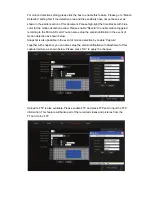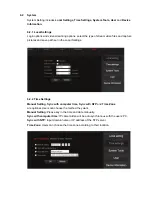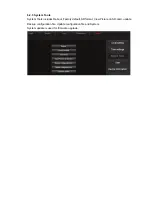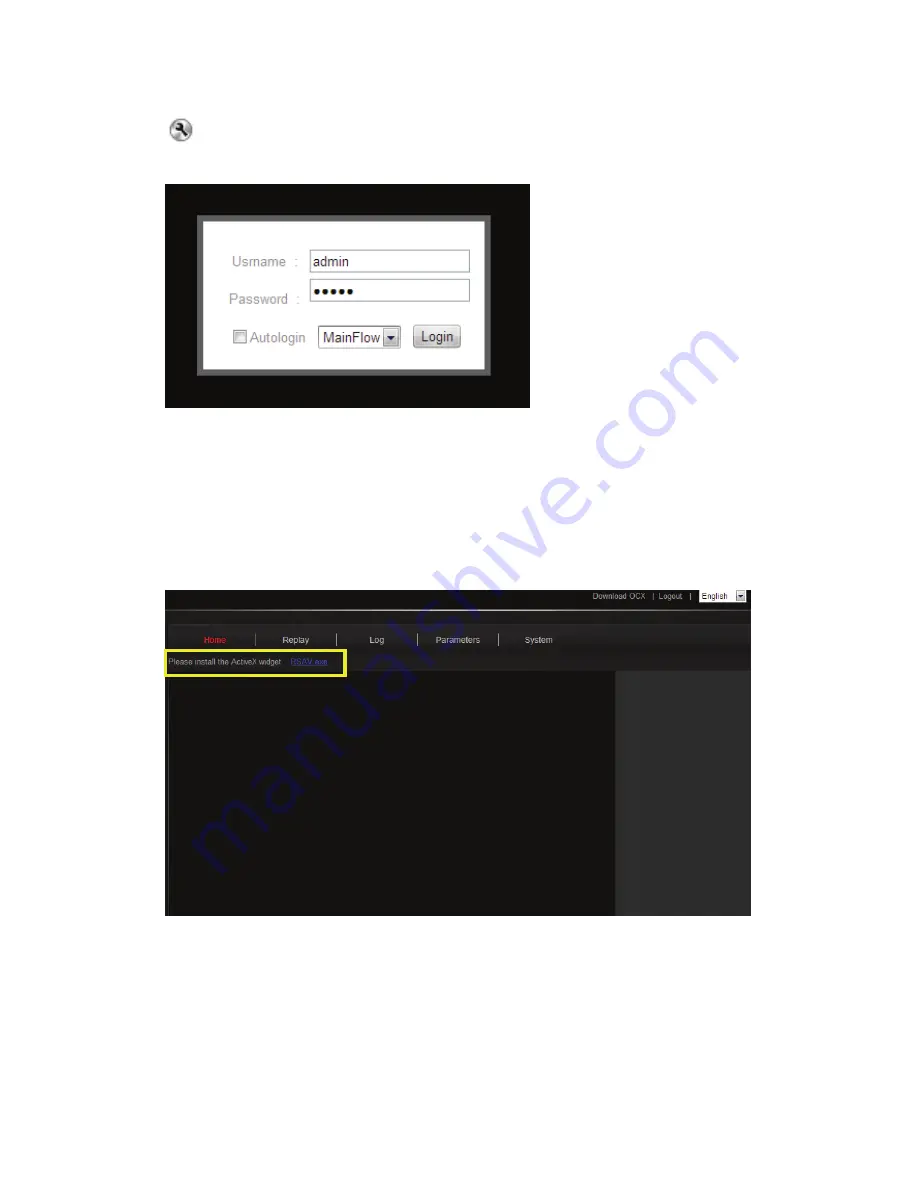
5
After entering Camera User Interface from DIGITUS Plug&View website through setting icon
, please key in “
admin
” for the Username and “
admin
” for the Password to login.
At the first viewing of the IP camera, the browser will prompt the users to install the
OCX
component.
Note:
If the users didn’t install the
‘OCX’
before, please click the link on the page:
‘
Please
install the ActiveX widget
RSAV.exe’.
Or directly in the upper right corner to download
OCX
After the download installed directly, refresh or re-login the IE interface. Then the IE will go to
default page and show the preview image.