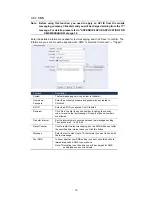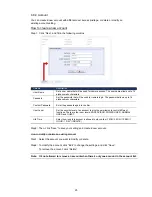15
Function
Icon
User Level
Description
Configuration Page:
Supervisor
Live
Switch to the live view page.
Configuration
Switch to the system configuration page
For details, please refer to “4.5 System configuration
menu” at page 16.
Media Type
--
Supervisor / Power
User / Normal User
/ Guest
Select the web transmission format from the
drop-down list:
H.264 / MPEG-4 / Motion JPEG / QuickTime.
For users using Mozilla Firefox or Google Chrome,
only “QuickTime” is selectable.
QuickTime is Apple Inc.’s multimedia software. You
need to have QuickTime installed in your operating
system before selecting “QuickTime”. When it is
selected, you will be promoted to enter the user name
and password to access the camera.
Video Quality
--
Supervisor / Power
User / Normal
Click & drag the slider to select the video quality:
BASIC / NORMAL / HIGH / BEST.
Video Resolution
--
Supervisor / Power
User / Normal
Select the video resolution from the drop list:
4CIF / CIF.
Snapshot
Supervisor / Power
User / Normal User
Click to take a snapshot of the current view, and save
to the location specified in “Configuration”
“Camera”
“Camera”
“Snapshot Path”.
Flip
Supervisor / Power
User / Normal User
Click to rotate the image 180
0
counterclockwise when
necessary.
Full Screen
Supervisor / Power
User / Normal User
When “4CIF” is selected, click to display the image in
full screen.
To exit the full screen mode, press “Esc” on your
keyboard.
Double Size
Supervisor / Power
User / Normal User
When “CIF” is selected, click to enlarge the CIF size
to 4CIF size.
Audio On / Off
/
Supervisor / Power
User / Normal User
Click to switch the audio on / off.
Speaker On / Off
/
Supervisor
Click to switch the speaker on / off when a speaker is
connected to the audio output of this device.