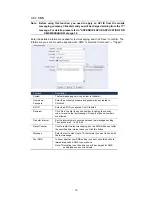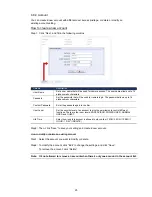22
Port Mapping (Available only in UPnP)
When your device is connected to Internet via a router and you need to additionally access
the router to configure port mapping, this function can eliminate the need to additionally
access the router for port forwarding.
Note: Before using this function, make sure the UPnP function of your router is
also enabled.
When “Port Mapping” is set to “Enable”, the system will automatically assign an IP address
or port number for you if no IP address or port number is entered.
Note: When the configurations are saved successfully, you’ll see a message
indicating the IP address and port number assigned to your device.
4.7 Camera
4.7.1 Color
Adjust the color performance from Brightness, Contract, Hue and Saturation. Click and
drag the slider to preview the color change on the right side of ths page and adjust the
image color.
To restore the default values, click “Back to Default”.