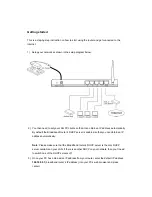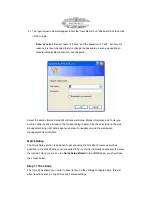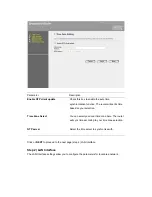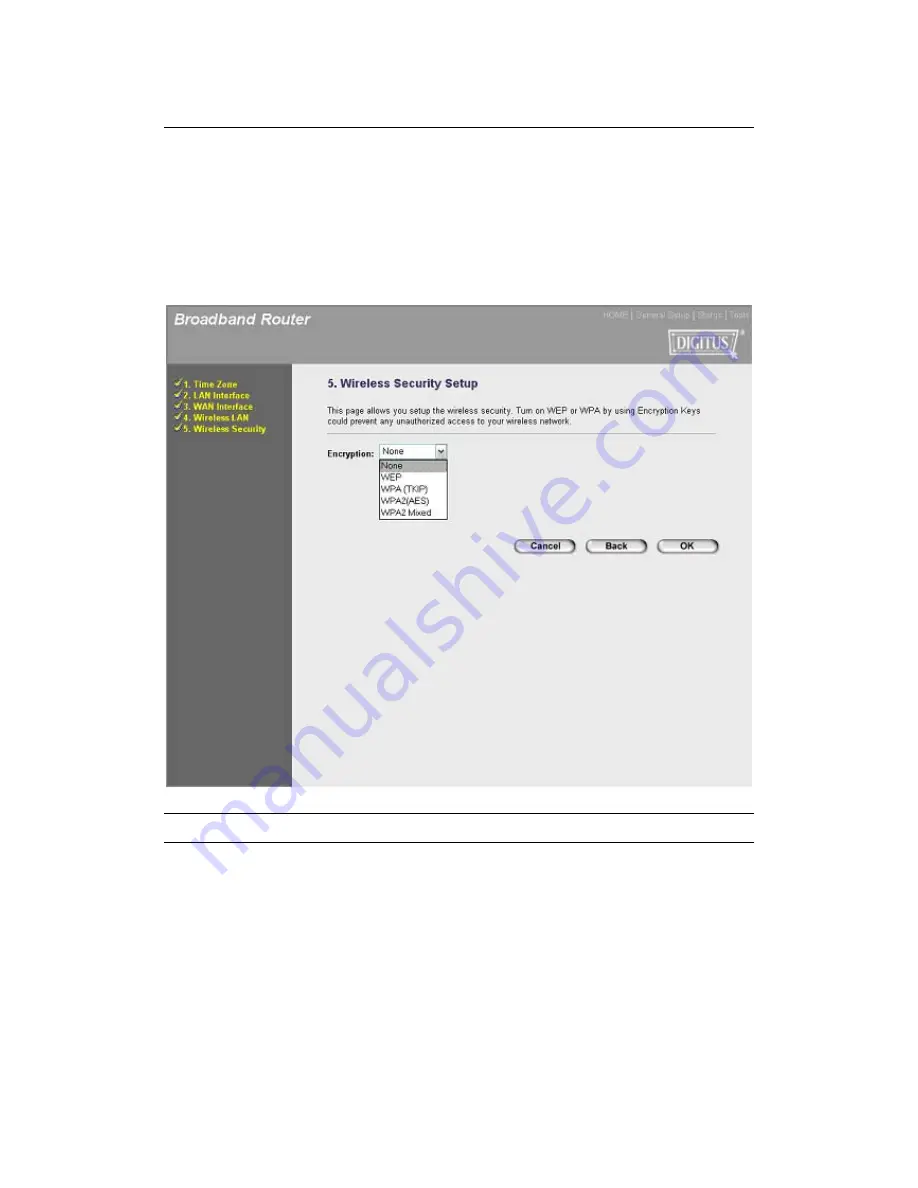
Click on
NEXT
to proceed to the next page (step 5) Wireless Security.
Step 5) Wireless Security Setup
This page allows you setup the wireless security. Turn on WEP or WPA by using Encryption
Keys could prevent any unauthorized access to your wireless network.
Menu
Description
None
Do not apply any encryption to wireless usage. Everyone can
access the wireless without permission.
WEP
You can select the WEP key length for encryption, 64-bit or
128-bit. Larger WEP key length will provide higher level of
security, but the throughput will be lower.
Summary of Contents for DN-7017
Page 1: ...Quick Installation Guide ...