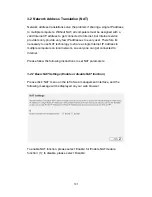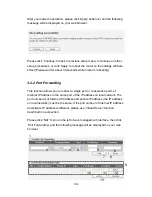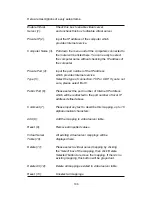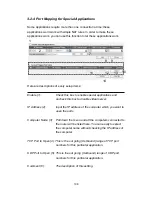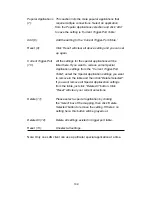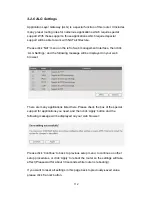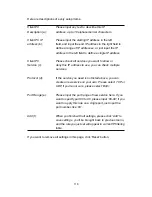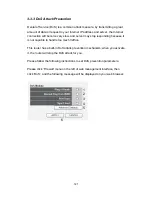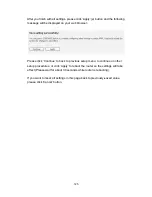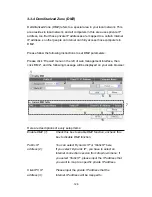115
Computer Name (3): Pull down the menu and all the computers connected to
the router will be listed here. You can easily to select
the computer name without checking the IP address of
the computer.
Comment (4):
You can input any text here as the comment of this
MAC address, like ‘ROOM 2A Computer’ or anything.
You can input up to 16 alphanumerical characters here.
This is optional and you can leave it blank, however, it’s
recommended to use this field to write a comment for
every MAC addresses as a memory aid.
Add (5):
Click ‘Add’ button to add the MAC address and
associated comment to the MAC address filtering table.
Reset (6):
Remove all inputted values.
Current MAC
All existing MAC addresses in filtering table
Filtering Table (7):
will be listed here.
Delete (8):
If you want to delete a specific MAC address entry,
check the ‘select’ box of the MAC address you want to
delete, then click ‘Delete Selected’ button. (You can
select more than one MAC addresses).
Delete All (9):
If you want to delete all MAC addresses listed here,
please click ‘Delete All’ button.
Reset (10):
You can also click ‘Reset’ button to unselect all MAC
addresses.
Enable IP
Check this box to enable IP address based
Filtering (11): filtering, and please select ‘Deny’ or ‘Allow’
to decide the behavior of IP filtering table. If you select
deny, all IP addresses listed in filtering table will be
denied from connecting to the network; if you select
allow, only IP addresses listed in filtering table will be
able to connect to the network, and rejecting all other
network devices.