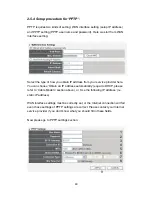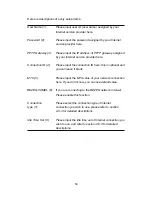36
2-4-1 Time zone and time auto-synchronization
Please follow the following instructions to set time zone and time
auto-synchronization parameters:
Please click ‘System’ menu on the left of web management interface, then click
‘Time Zone’, and the following message will be displayed on your web browser:
Please select time zone at ‘Set time zone’ drop-down list, and input the IP
address or host name of time server. If you want to enable daylight savings
setting, please check ‘Enable Function’ box, and set the duration of daylight
setting. When you finish, click ‘Apply’. You’ll see the following message
displayed on web browser:
Press ‘Continue’ to save the settings made and back to web management
interface; press ‘Apply’ to save the settings made and restart the router so the
settings will take effect after it reboots.
NOTE: You can refer to the instructions given in last chapter: ‘Using
Quick Setup’, for detailed descriptions on time zone settings.