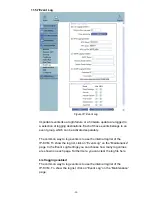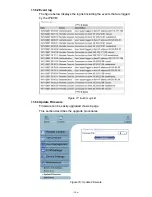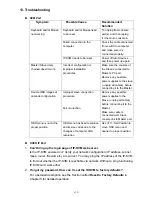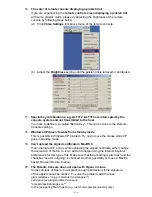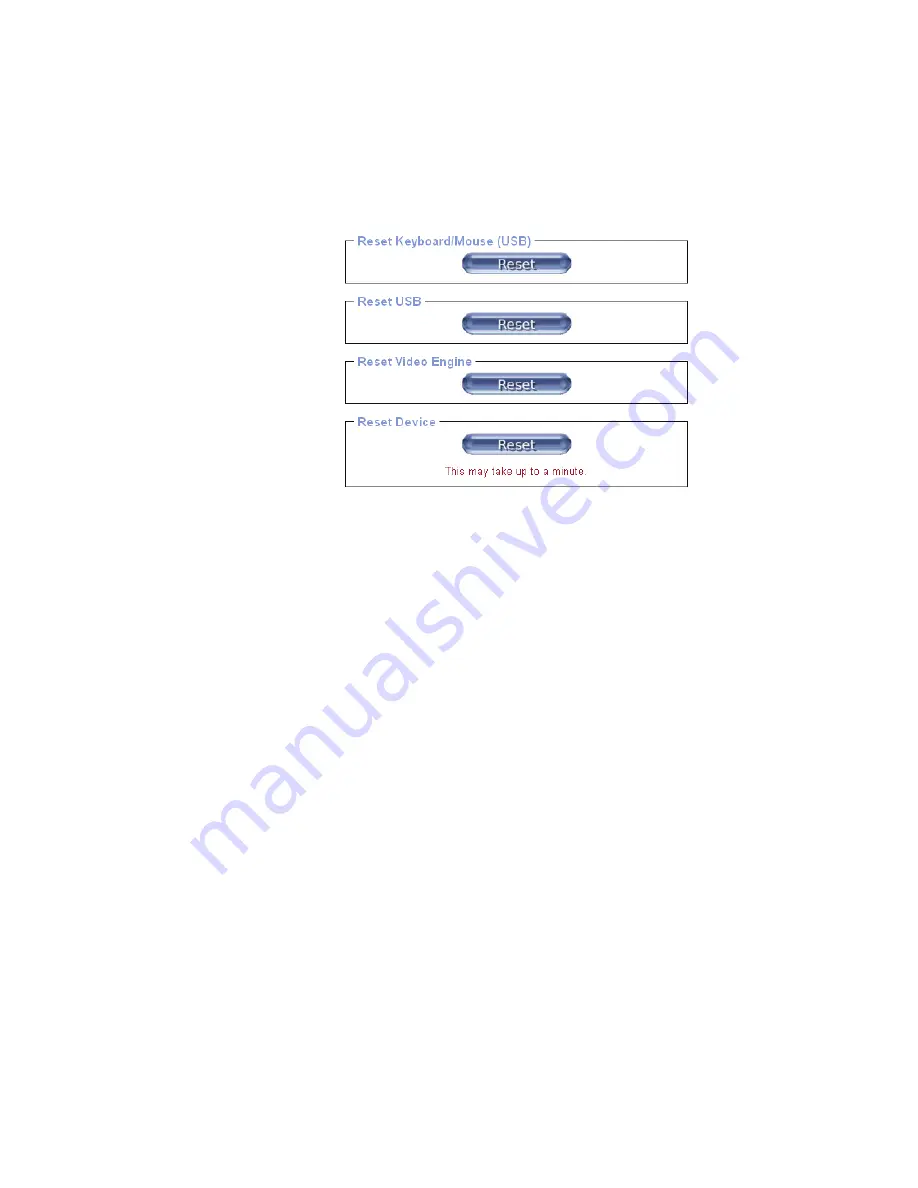
-109-
11.6.4 Unit Reset
This section allows you to reset specific parts of the device. This involves
resetting keyboard/mouse, USB, video engine, or the IP-KVM device itself.
In general, the IP-KVM requires a reset when implementing a firmware
update. In the event of an abnormal operation, a number of subsystems
may be reset without resetting the entire IP-KVM.
Click
Maintenance > Unit Reset
, the following window displays.
Figure 79: Unit Reset
To reset a certain IP-KVM functionality click on the
Reset
button as
displayed in figure below.
Clicking on
Reset
of
Reset Device
will reboot the IP-KVM system.
It will
close all current connections to the administration console and to the Remote
Console. The whole process will take about one minute. Resetting subdevices
(e.g. video engine) will take few seconds only and does not result in closing
connections.
Note
: Only
the
super
user is allowed to reset the IP-KVM.
11.6.5 Reset Factory Defaults
This function may be used when you forgot the password to log in the IP-KVM.
Note:
The unit will reboot after this command. All current settings will be lost.
The following procedures will revert to factory default settings:
1. Connect a RS232 null modem cable from your local console PC to the
IP-KVM Serial port. Configure your terminal emulation program (such as
HyperTerminal
or
PuTTY
) to the following settings: Baudrate
115200
,
Data/stop bits
8-1
, Parity
none
, Flow control
none
.
2. Enter the debugging mode via reboot the IP-KVM system and hit the
ESC key. There are two ways to enter the debugging mode:
(a) Power cycle (reboot) the IP-KVM device. Within 2 seconds of booting
the IP-KVM, enter the
Esc
key a few times to get a
=>
prompt.
(b) Press & hold
ESC
AND
push and release
Reset
button,
and then release
ESC
in 2 seconds.