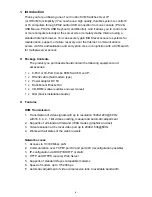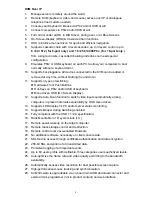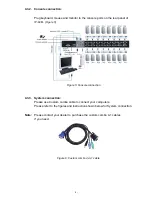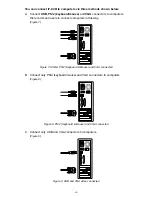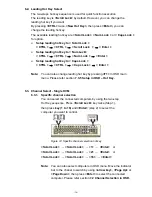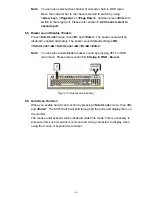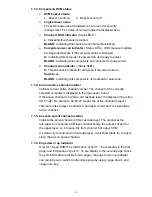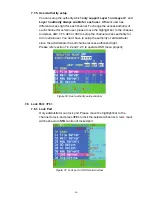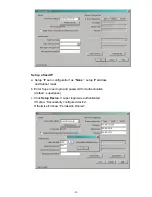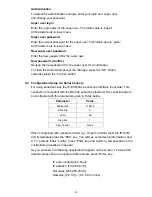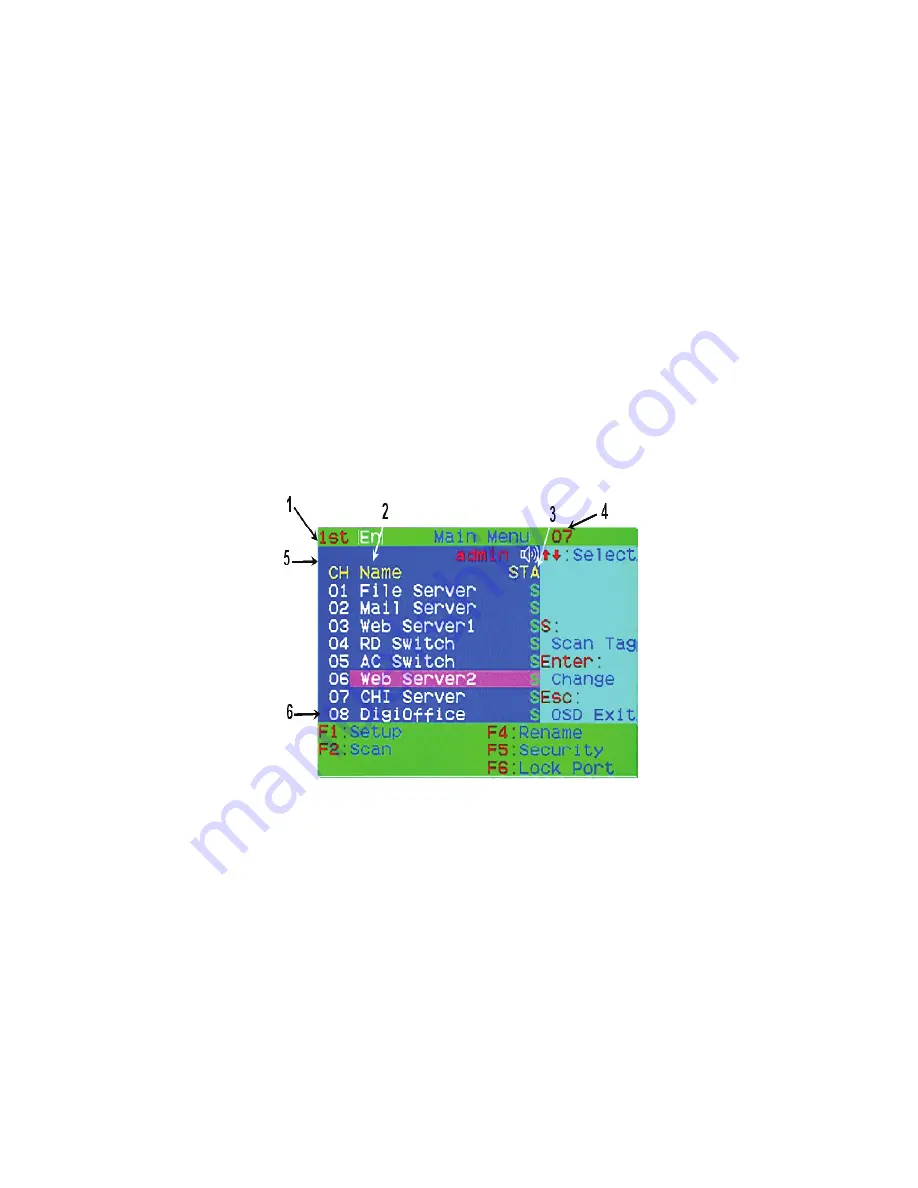
-18-
6.7. Console Lock
If the security mode is enabled in OSD mode (by pressing
<F5>
in OSD mode),
you can lock console by pressing
<Scroll Lock>
twice, and then
<H>
and
<Enter>
. The KVM will be locked until an authorized user login.
<Scroll Lock>
→
<Scroll Lock>
→
<H>
→
<Enter>
To
UNLOCK
console, please press any key according to screen message, then
key in User Name and Password. The KVM switch and console devices will be
unlocked and back to normal status.
Note:
You can also execute console lock function by pressing
<F3>
in OSD
main menu. Please refer section
7.5 Console Lock in OSD.
7. OSD Operation
7.1. OSD Main Menu
Press
< Scroll Lock>
twice and
<Enter>
, then you will enter to
OSD
(On Screen
Display)
main menu. The channel number, names and the status will be
displayed on the monitor screen. Please refer fig. 8
Fig. 16: OSD main menu
7.1.1. KVM layer number
1
st
, 2
nd
or 3
rd
. indicates the current cascade level.
7.1.2. Channel name
The channel name can be defined by using function key
F4
, it can
remind user which computer is connected to this channel.
A highlighted pink bar is shown in the selected channel row.
A plus mark (
+
) showing in the left of channel name indicates that
the port has cascades.