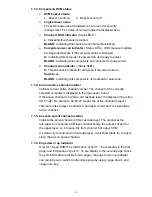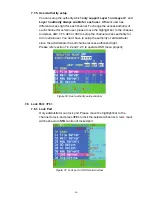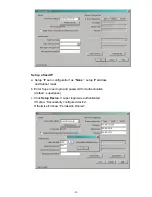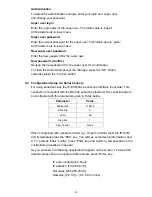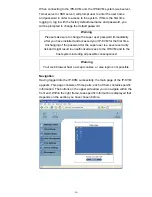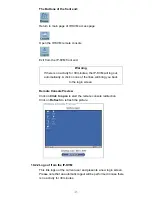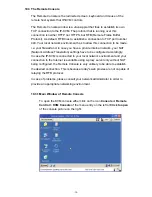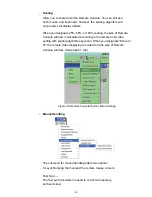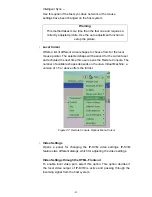-31-
IP auto-configuration
With this option, you can specify whether the IP-KVM should get its network
settings from a DHCP or BOOTP server. For DHCP, enter “dhcp”, and for
BOOTP enter “bootp”. If you do not specify any of these, the IP
auto-configuration is disabled and subsequently you will be asked for the
following network settings.
IP address
The IP address the IP-KVM. This option is only available if IP auto-configuration
is disabled.
Net mask
The net mask of the connected IP subnet. This option is only available if IP
auto-configuration is disabled.
Gateway address
The IP address of the default router for the connected IP subnet.
If you do not have a default router, enter 0.0.0.0.
This option is only available if IP auto-configuration is disabled.
9.3
Keyboard,
Mouse,
and Video configuration
Between the IP-KVM and the host, there are two interfaces available for
transmitting keyboard and mouse data: USB and PS/2. The correct operation
of the remote mouse depends on several settings which will be discussed in
the following subsections.
9.3.1 IP-KVM keyboard settings
The IP-KVM settings for the host's keyboard type have to be corrected in
order to make the remote keyboard work properly. Check the settings in
the IP-KVM Web front-end for details.
9.3.2 Remote Mouse Settings
A common seen problem with KVM devices is the synchronization
between the local and remote mouse cursors. The IP-KVM addresses
this situation with an intelligent synchronization algorithm. There are two
mouse modes available on the IP-KVM:
Auto mouse speed
The automatic mouse speed mode tries to detect the speed and
acceleration settings of the host system automatically. See the section
below for a more detailed explanation.