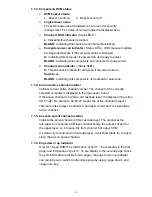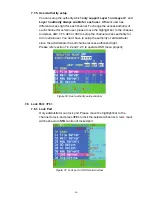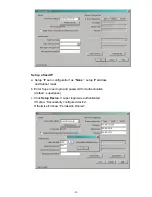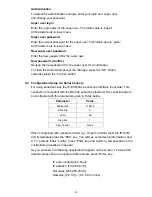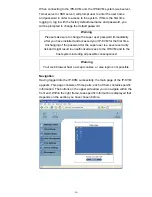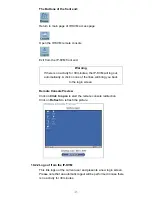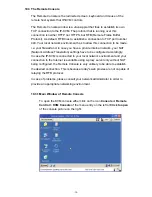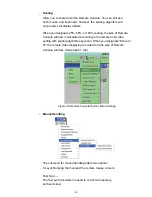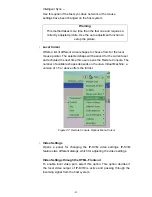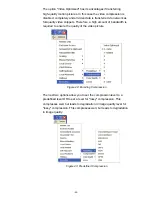-33-
While the IP-KVM works with accelerated mice and is able to synchronize
the local with the remote mouse pointer, there are the following limitations,
which may prevent this synchronization from working properly:
Special Mouse Driver
There are mouse drivers that influence the synchronization process and
lead to desynchronized mouse pointers. If this happens, make sure you
do not use a special vendor-specific mouse driver on your host system.
Windows XP Mouse Settings
Windows XP knows a setting named “improve mouse acceleration”, which
has to be deactivated.
Active Desktop
If the Active Desktop feature of Microsoft Windows is enabled do not use a
plain background. Instead, use some kind of wallpaper. As an alternative,
you could also disable the Active Desktop completely. Navigate your
mouse pointer into the upper left corner of the applet screen and move it
slightly forth and back. Thus the mouse will be resynchronized. If
re-synchronizing fails, disable the mouse acceleration and repeat the
procedure.
9.3.5 Single and Double Mouse Mode
The information above applies to the Double Mouse Mode, where remote
and local mouse pointers are visible and need to be synchronized. The
IP-KVM also features another mode, the Single Mouse Mode, where only
the remote mouse pointer is visible. Activate this mode in the open
Remote Console and click into the window area. The local mouse pointer
will be hidden and the remote one can be controlled directly. To leave this
mode, it is necessary to define a mouse hotkey in the Remote Console
Settings Panel. Press this key to free the captured local mouse pointer.
9.3.6 Recommended Mouse Settings
For the different operating systems we give the following advices:
MS Windows
In general, we recommend the usage of a mouse via USB. Choose USB
without
Mouse Sync
. For a PS/2 mouse choose Auto Mouse Speed. For
XP disable the option “enhance pointer precision” in the Control Panel.
SUN Solaris
Adjust the mouse settings either via xset m 1 or use the CDE Control
Panel to set the mouse to “1:1, no acceleration”. As an alternative you may
also use the Single Mouse Mode.
MAC OS X
We recommend using the Single Mouse Mode.