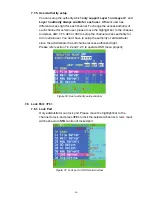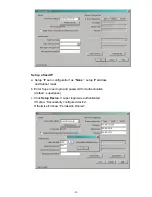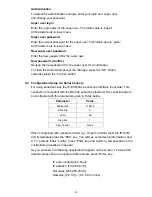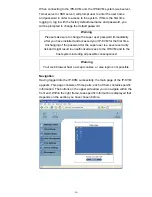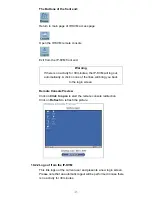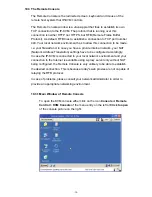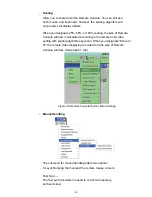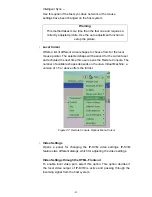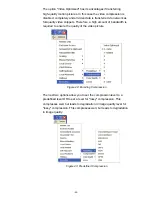-35-
Using the Internet Explorer, open the menu entry “?” and “Info” to read about
the key length that is currently activated. The dialog box contains a link that
leads you to information on how to upgrade your browser to a state of the art
encryption scheme. Figure below shows the dialog box presented by the
Internet Explorer 6.0.
Figure 32: The Internet Explorer displaying the encryption key length
Newer web browsers generally support strong encryption on default.
10.2 Log in/out IP-KVM
10.2.1 Log in the IP-KVM
There are three levels of access privileges:
User Name
Default Password
Access Privileges
super
(factory default)
pass
(factory default)
Full access
administrator (user
define)
Has partial rights to change
configuration of critical parts
user (user
define)
Has permission to access basic function
of open Remote Console
The
super
user can add or remove a user easily via the web pages of
User Management > Users
. Please refer to Addendum C for detailed
permission items for each user level.
Launch your web browser. Direct it to the address of your IP-KVM, which
you configured during the installation process. The address used might be
an IP address or a domain name, in the case where you have given your
IP-KVM a symbolic name in the DNS. For instance, type the following in
the URL field of your browser when establishing an unsecured connection:
http://<IP address of IP-KVM>
When using a secure connection, type in:
https://<IP address of IP-KVM>
This will lead you to the IP-KVM login page as shown below