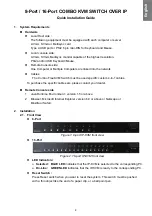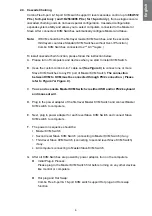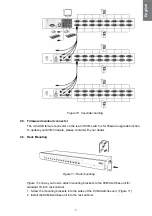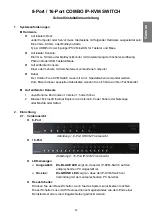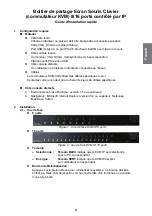11
3.6.3. Auto-scan mode
There are two auto-scan modes, please refer section
7.3.1 Setup in OSD – Scan Mode
to setup the auto-scan mode.
Scan all working computers.
Scan all computers which are marked for auto-scan.
3.6.4. Auto-scan time interval
The auto-scan time interval can be adjustable by pressing
<F1>
in OSD main menu.
Note:
You can also start auto-scan function by pressing
<F2>
in OSD
main menu.
3.7. Console
Lock
If the security mode is enabled in OSD mode (by pressing
<F5>
in OSD mode), you can
lock console by pressing
<Scroll Lock>
twice, and then
<H>
and
<Enter>
. The KVM will
be locked until an authorized user login.
<Scroll Lock>
→
<Scroll Lock>
→
<H>
→
<Enter>
To
UNLOCK
console, please press any key according to screen message, then key in
User Name and Password. The KVM switch and console devices will be unlocked and
back to normal status.
Note:
You can also execute console lock function by pressing
<F3>
in OSD main menu.
Troubleshooting
KVM Part
Symptom
Possible Cause
Recommended Solution
Keyboard and/or
Mouse not working.
Keyboard and/or
Mouse need to be
reset
To unplug from console port(s), and then
replug
it / them into console in.
Failed connection to
the computer.
Check the cable connected from switch
to computer and make sure it is
connected properly.
IP KVM needs to be
reset
Power off all of devices and then power
up again.
Master/ Slave
daisy chained
doesn’t work
Incorrect configuration
or improper installation
procedures
Make sure the console of the Slave’s
connected to Master’s PC port.
Remove any possible power supplies to
the slave ( unplug all cables), before
connecting it to the Master.
Double OSD
images at cascade
configuration
Improper slave
connection procedure.
Fail connection
Remove any possible power supplies to
the Slave ( unplug all cables), before
connecting it to the Master.
Make sure cable is connected well,
Slave console link to Master port.
OSD menu is not
at the proper
position
OSD menu has fixed
resolution and its size
varies due to the
changes of computer
VGA resolution
Use <F1>: Set/Position to move OSD
menu and banner to proper position.
English