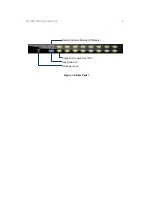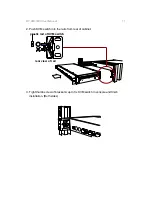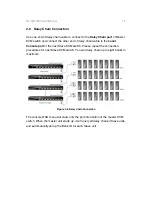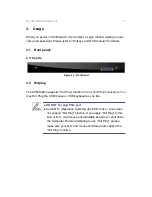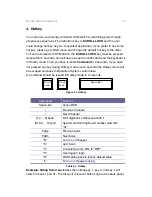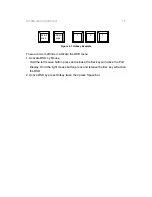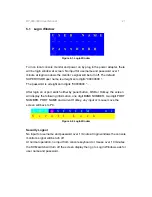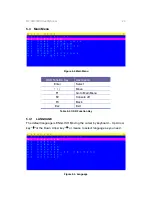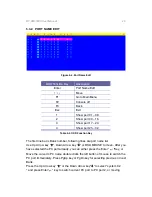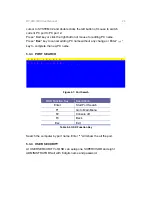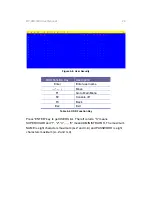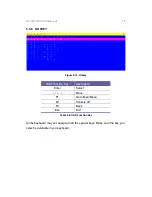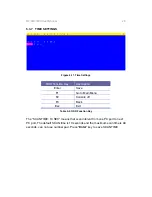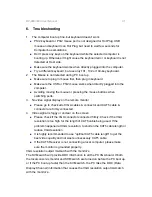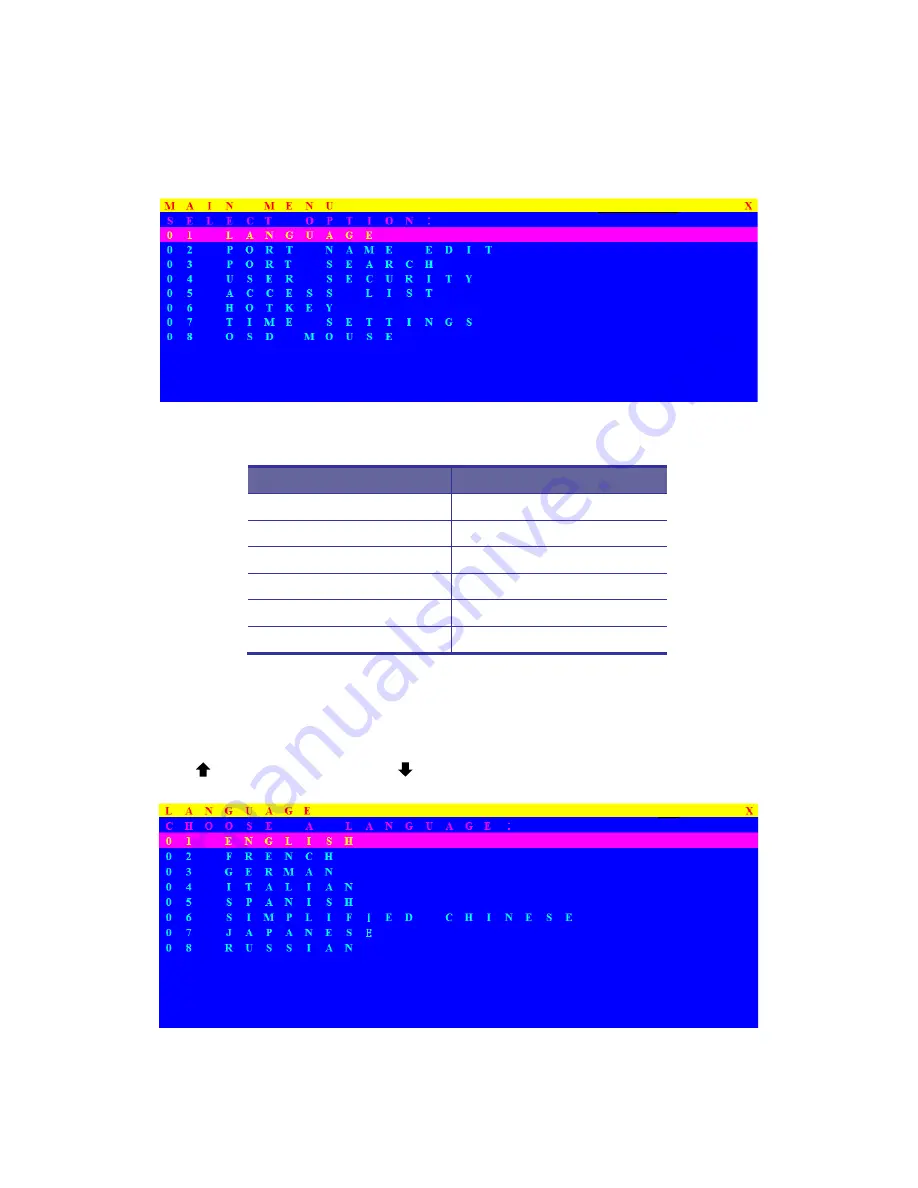
DF-800/1600 User Manual
23
5.3 Main Menu
Figure 5-4. Main Menu
OSD Function Key
Description
Enter Select
↑
/
↓
Move
F1
Go to Main Menu
F2 Console
off
F3 Back
Esc Exit
Table 5-3. OSD Function Key
5.3.1
LANGUAGE
The default language is ENGLISH. Moving the cursor by keyboard -- Up Arrow
key “ ”or the Down Arrow key “ ”or mouse to select language as you need.
Figure 5-5. Language