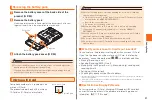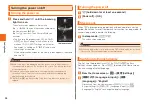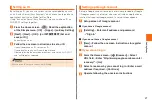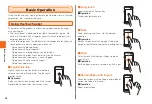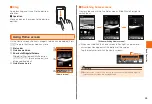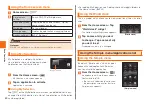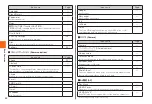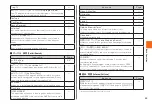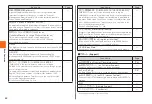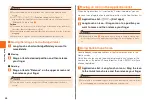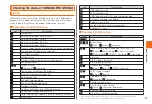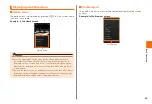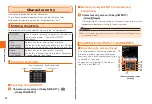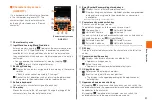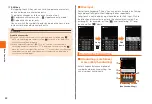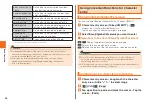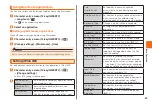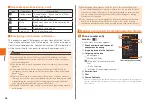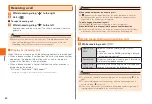45
B
as
ic
O
p
er
at
io
n
Icon name
Page
安心アプリ制限
(Anshin application restriction)
Restricts applications or functions to prevent children from using
them.
―
Instruction Manual URBANO PROGRESSO*
Use "Instruction Manual" application.
―
Kyocera site
Connect to the KYOCERA site.
―
GLOBAL PASSPORT*
Check whether the connected carrier applies to Overseas Double-
Teigaku or confirm the method of making international calls and
the call fees.
―
* Downloading/Installing is required for using.
◎
When you use each function from the menu, communication fees may be
charged depending on the function. If you do not subscribe to IS NET, you
will be charged for the usage charges of au NET (¥525, tax included, per
month only for the month of use) plus communication charges.
◎
Display names of icons are subject to change without notice.
Using the menu of Applications list
1
Applications list
→
M
2
Apps order
Switch Applications list to "Alphabetical
order", "Downloaded order", "Customized
order".
Sort apps
▶
P. 46 "Moving an icon on the Applications
list"
Sort pages
When the Applications list is set to
"Customized order", you can sort pages.
Add page
When the Applications list is set to
"Customized order", you can create new
page.
Manage apps
Display the application managing screen.
System settings
▶
P. 67 "Settings"
* Items displayed in a menu depend on the screen.
Adding shortcuts/widgets/folders to the
Home screen
Add shortcuts of application, widgets or folders to the Home screen.
■
Adding shortcuts/widgets
1
Applications list
→
Tap "APPS" tab/"WIDGETS" tab
Alternatively flick the Applications list left or right to switch the screens.
2
Long-touch an application/widget
3
Drag an item to desired position and then release
your finger
■
Creating a folder
Drag a shortcut to overlap the other shortcut to create folder where
you can store multiple icons.