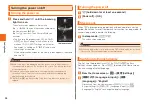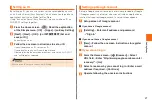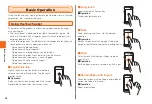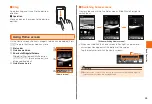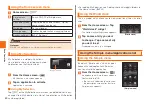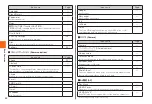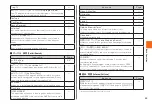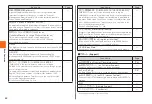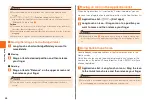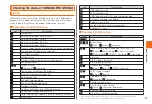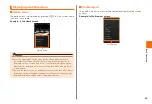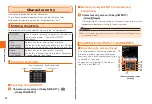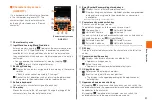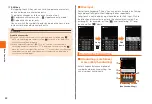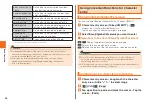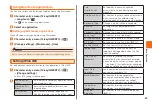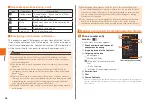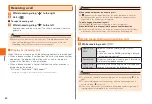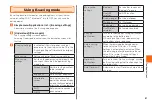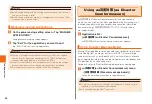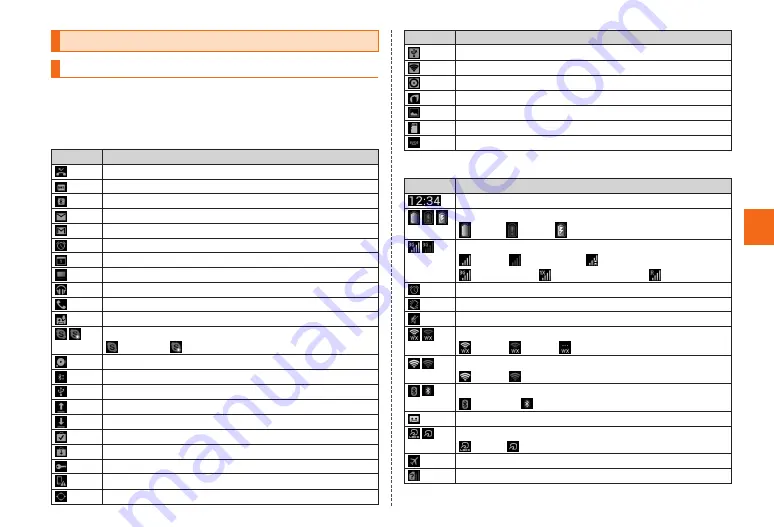
47
B
as
ic
O
p
er
at
io
n
Checking the status of URBANO PROGRESSO
Icons
Notification icons which inform missed calls, new mail, operations in
progress, etc. appear on the left of the status bar, and status icons
which indicate the status of the product appear on the right.
■
Examples of notification icon
Icon
Description
Missed call
New mail message (SMS (C-mail))
New mail message (E-Mail)
New mail message (PC-mail)
New mail message (Gmail)
Alarm is snoozing or alarm ends but is not canceled yet
Schedule notification of the calendar
TV (1Seg) is active
Playing music
Dialing, calling or receiving an incoming call
Answering memo
Skype™ status
Signed in/ New event
Few spaces available in the product
Bluetooth
®
file receiving request
USB connecting
Sending/Uploading data
Receiving/Downloading data
Finished installing
Update notification for installed applications
Connected, Unconnected to VPN
Major Update (OS Update)/Software Update available
GPS in use
Icon
Description
USB tethering is on
Wi-Fi tethering is on
USB tethering and Wi-Fi tethering are enabled
Energy save mode is enabled
Screen shot is taken
microSD memory card is unmounted
Keyboard is shown
■
Examples of status icon
Icon
Description
Time
Battery level
100%/ empty/ charging
Signal strength/Signal condition (3G/CDMA 1x)
level 4/ out of range/ in communication
3G Available/ CDMA 1x Available/ In roaming
Alarm set
Silent mode (Vibrate) set
Silent mode (Mute) set
WiMAX signal strength
level 4/ level 0/ WiMAX in pause*
Wi-Fi
®
signal strength
level 4/ level 0
Bluetooth
®
in use
Stand-by/ Connected
Answering memo set
Osaifu-Keitai
®
lock setting
In use/ Canceled temporarily
Airplane mode is activated
micro au IC-Card not inserted
* After a period of no WiMAX communication, an icon for paused activity is displayed.
Once communication resumes, a WiMAX in use icon is displayed.