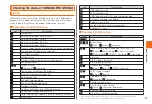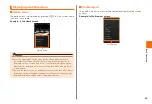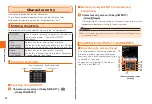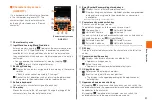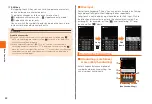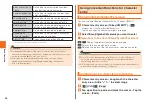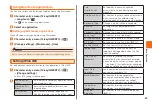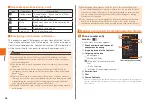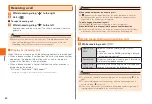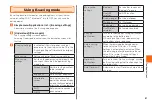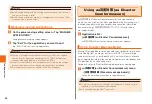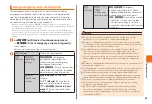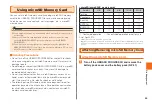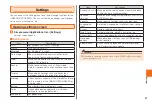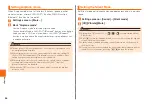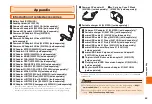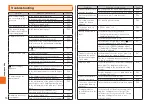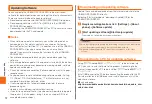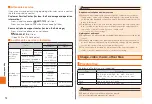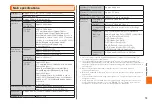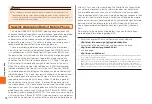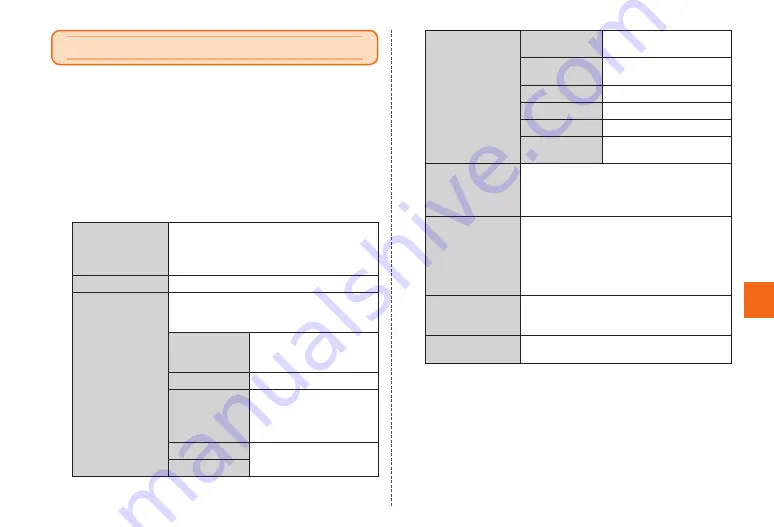
61
To
o
l/A
p
p
lic
at
io
n
s
Using E-saving mode
By setting backlight timeout or screen brightness at the minimum
value, or setting Wi-Fi
®
, Bluetooth
®
, etc. to OFF, you can save the
battery power.
1
Simple menu/Applications list
→
[E-saving settings]
A description screen of the E-saving mode appears.
2
[Understood]/[Show again]
The E-saving settings screen appears.
Selecting "Understood" does not show the description screen after
that time.
3
E-saving settings
Invalidate all items for power saving at
once or set to the minimum value. Turn the
E-saving settings off to resume the original
settings.
My e-saving
Set the values for "My e-saving settings".
My e-saving
settings
Set items for power saving individually. You
can check the value if the power saving
mode is on.
Screen timeout Set time for the backlight
to be turned off
automatically.
Brightness
Set backlight brightness.
Auto-rotate
screen
Set whether to switch
portrait/landscape display
automatically according to
orientation of the product.
Wi-Fi
Set whether to connect
each network.
WiMAX
My e-saving
settings
Bluetooth
Set whether to connect
Bluetooth
®
device.
Use GPS
satellites
Set GPS function.
Live wallpaper
Set Live wallpaper.
Wallpaper
Set Wallpaper.
Pedometer
Set up the pedometer.
Use Wireless
networks
Set a mobile network.
E-saving
notifications
Turn on to show power saving notification
according to the battery level.
If E-saving settings is on, power saving
notifications are not displayed.
Auto e-saving
settings
When the remaining battery becomes
to the set value (%) or less, E-saving
settings is automatically activated. When
the remaining battery becomes to the set
value (%) or more, E-saving settings is
automatically deactivated.
Optimum C.
notifications
Turn on to show "Optimum charge" (turning
on E-saving settings) notification when the
charging starts.
Auto Optimum C.
Automatically start "Optimum charge" when
charging.
Tool/Applications