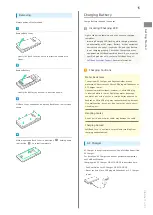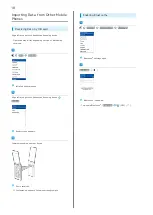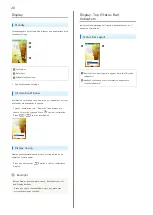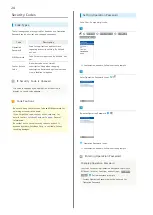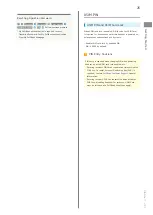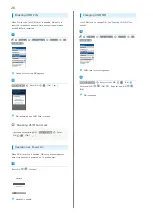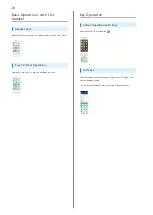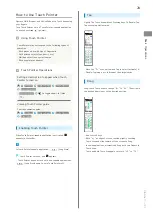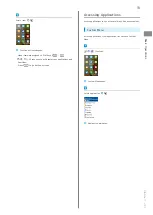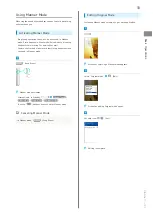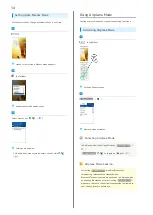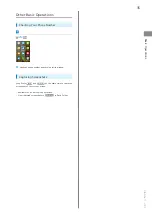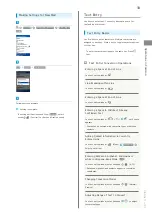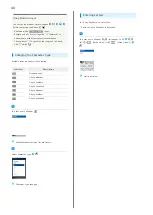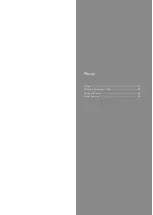29
Basic Operations
DIGNO
®
ケータイ
How to Use Touch Pointer
Operate LINE, Browser, and OfficeSuite with Touch Area using
your fingers.
Turn Touch Pointer on in a Touch Pointer-capable application
to use the onscreen
(pointer).
Using Touch Pointer
Touch Pointer may not respond to the following types of
operation.
・With gloves on or with tips of fingernails
・With pointed objects (pen, pencil, etc.)
・While an object is on operation area
・With any water on handset
Touch Pointer Operations
Setting a description to appear when Touch
Pointer turned on
Settings
More settings
Touch Pointer
Startup confirm
・
Startup confirm
to toggle show (
)/hide
(
).
Viewing Touch Pointer guide
To access operation guide:
Settings
More settings
Touch Pointer
User Guide
Enabling Touch Pointer
When Touch Pointer-capable application is activated,
appears in Status Bar.
In Touch Pointer-capable application,
(Long Press)
Touch Pointer turns on, and
appears.
・Touch Pointer does not turn on in non-capable applications.
・
(Long Press) again to turn Touch Pointer off.
Tap
Lightly Tap Touch Area without Pressing keys. To Double-Tap,
Tap the same position twice.
・Move the "
" over an item and Tap to select (activate) it.
・Double-Tap image, etc. in Browser to enlarge/shrink.
Drag
Long-touch Touch Area to change "
" to "
." Then slide in
the desired direction or to the desired position.
・Use to scroll lists.
・With "
" at edge of screen, continue lightly touching
Touch Area and slide toward off the screen to Drag.
・In some applications, alternatively Drag with two fingers in
Touch Area.
・Touch and hold Touch Area again to return "
" to "
."
Summary of Contents for Keitai
Page 1: ...DIGNO User Guide...
Page 2: ......
Page 6: ...4...
Page 38: ...36...
Page 44: ...42...
Page 45: ...Phone Calling 44 Placing International Calls 45 Optional Services 46 Global Services 50...
Page 54: ...52...
Page 60: ...58...
Page 61: ...Internet Services Browser 60...
Page 63: ...TV TV 62 Watching TV 63 Data Broadcast Japanese 63...
Page 66: ...64...
Page 67: ...Camera Image Editing Capturing Photos Recording Videos 66...
Page 70: ...68...
Page 71: ...Music Videos Music Files 70 Viewing Videos 70...
Page 73: ...Data Folder Handling Data Data Folder 72...
Page 76: ...74...
Page 77: ...Connectivity File Backup Using Infrared Transmission 76...
Page 79: ...77 Connectivity File Backup DIGNO Commence receiving on other device File is sent...
Page 80: ...78...
Page 94: ...92...
Page 95: ...Appendix Updating Software 94 Specifications 95 Materials 95 Customer Service 96...
Page 99: ...Safety Precautions Safety Precautions 98 General Notes 109 Water Dust Shock Resistance 114...
Page 120: ...118...
Page 123: ......