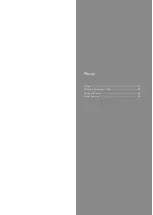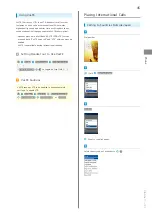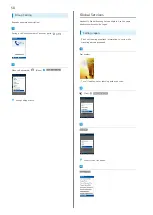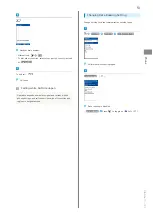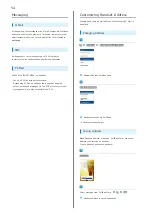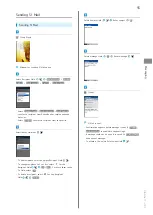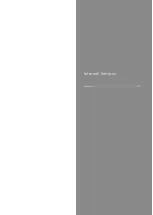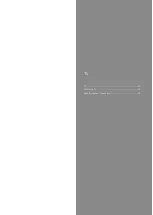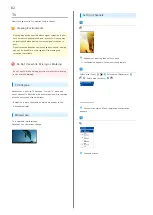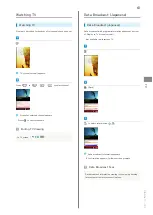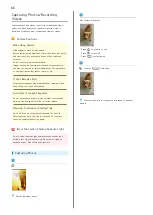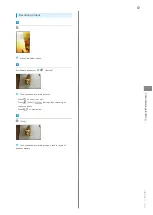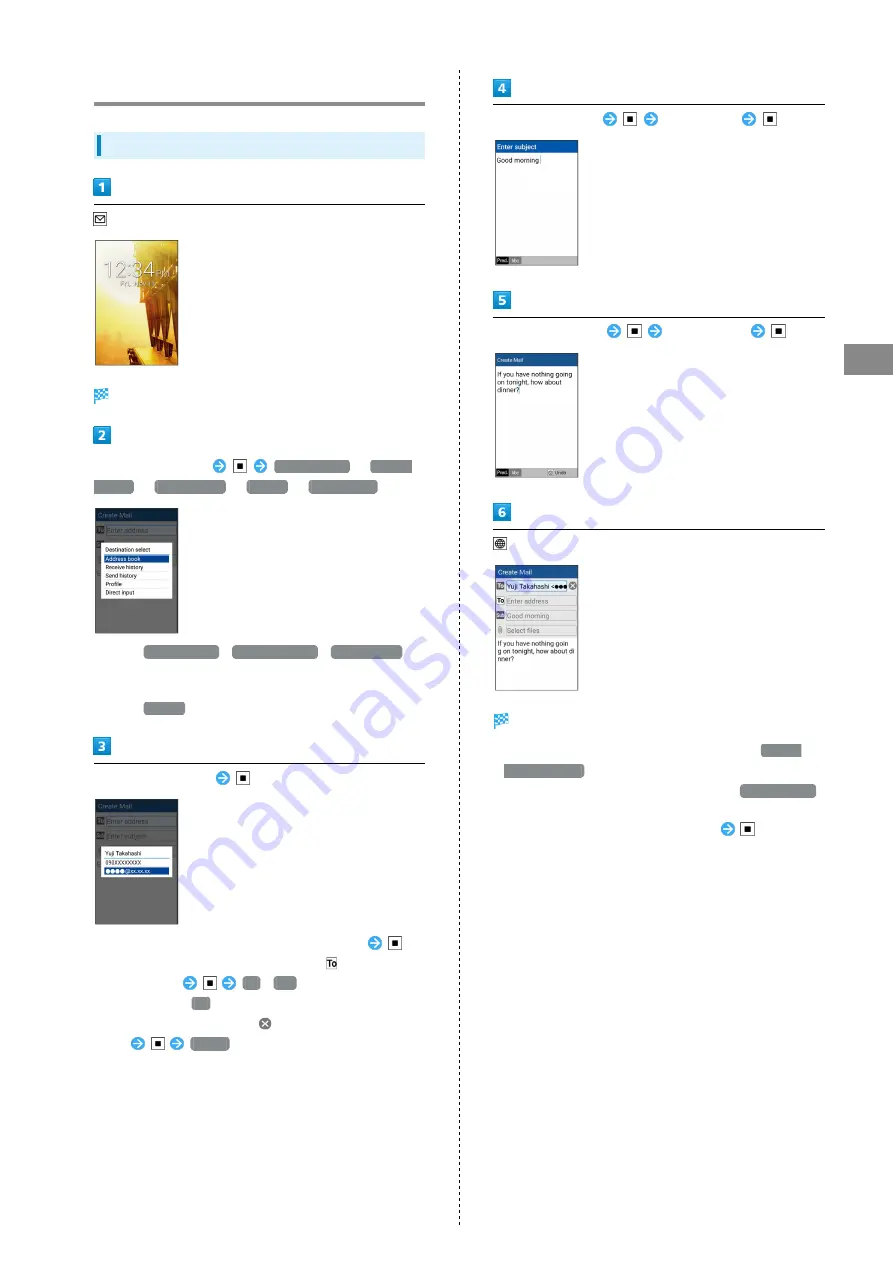
55
Messaging
DIGNO
®
ケータイ
Sending S! Mail
Sending S! Mail
(Long Press)
Window for creating S! Mail opens.
Select Recipient field
Address book
/
Receive
history
/
Send history
/
Profile
/
Direct input
・Select
Address book
/
Receive history
/
Send history
to select a recipient from Phone Book or receive and send
histories.
・Select
Profile
to select a recipient from the profile.
Select/enter recipient
・To add recipients, select an empty Recipient field
.
・To change recipients to Cc or Bcc, select
for the
Recipient field
Cc
/
Bcc
. To return them to the
To field, select
To
.
・To delete a recipient, select
for the Recipient
field
Delete
.
Select Subject field
Enter subject
Select Message field
Enter message
(Send)
S! Mail is sent.
・Confirmation appears before message is sent if
Prompt
before sending
is enabled in send settings.
・If message could not be sent, it is saved to
Draft/Unsent
as an unsent message.
・To attach a file, select Attachment field
.
Summary of Contents for Keitai
Page 1: ...DIGNO User Guide...
Page 2: ......
Page 6: ...4...
Page 38: ...36...
Page 44: ...42...
Page 45: ...Phone Calling 44 Placing International Calls 45 Optional Services 46 Global Services 50...
Page 54: ...52...
Page 60: ...58...
Page 61: ...Internet Services Browser 60...
Page 63: ...TV TV 62 Watching TV 63 Data Broadcast Japanese 63...
Page 66: ...64...
Page 67: ...Camera Image Editing Capturing Photos Recording Videos 66...
Page 70: ...68...
Page 71: ...Music Videos Music Files 70 Viewing Videos 70...
Page 73: ...Data Folder Handling Data Data Folder 72...
Page 76: ...74...
Page 77: ...Connectivity File Backup Using Infrared Transmission 76...
Page 79: ...77 Connectivity File Backup DIGNO Commence receiving on other device File is sent...
Page 80: ...78...
Page 94: ...92...
Page 95: ...Appendix Updating Software 94 Specifications 95 Materials 95 Customer Service 96...
Page 99: ...Safety Precautions Safety Precautions 98 General Notes 109 Water Dust Shock Resistance 114...
Page 120: ...118...
Page 123: ......