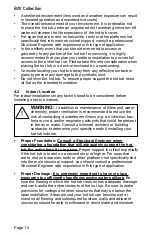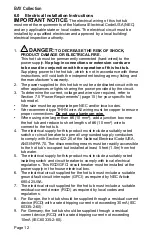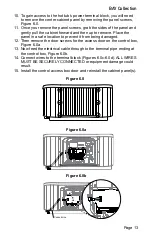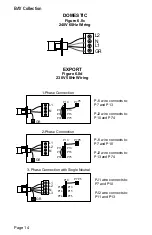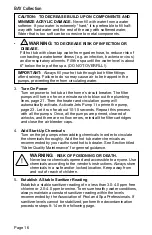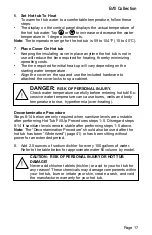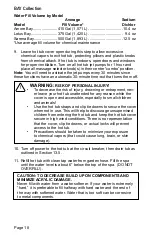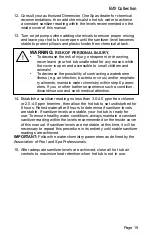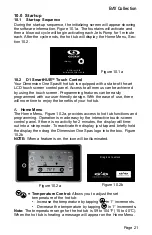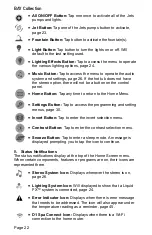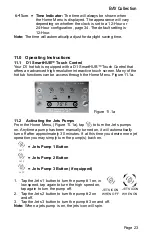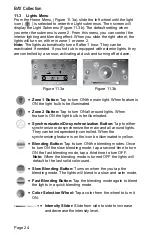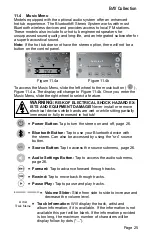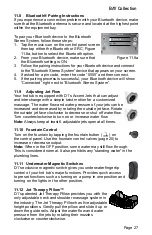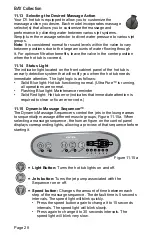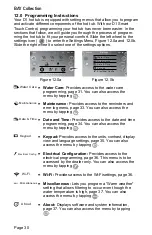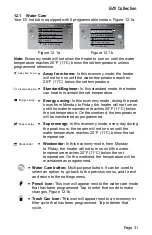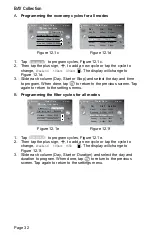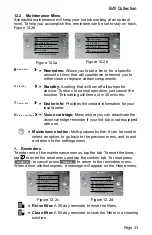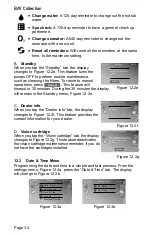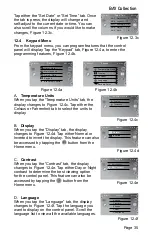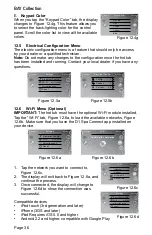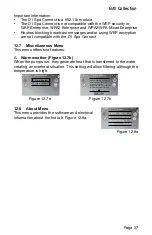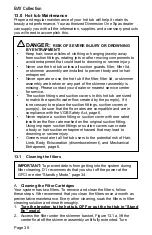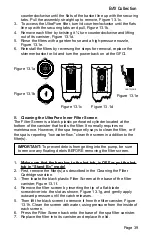Page 24
BAY Collection
11.3 Lights Menu
From the Home Menu, (Figure 11.3a), slide the left wheel until the light
icon (
) is selected to enter the Light submenus. Then screen will
display the Light Submenu (Figure 11.3b). The default setting when
you enter the submenu is zone 2. From this menu, you can control the
interior lighting and blending effect. When you slide the right wheel, the
lights will turn on, either in zone 1 or zone 2.
Note:
The lights automatically turn off after 1 hour. They can be
reactivated if needed. If you hot tub is equipped with exterior lights, they
are controlled by a sensor, activating at dusk and turning off at dawn.
= Zone 1 Button:
Tap to turn ON the main light. When feature is
ON the light bulb is be illuminated.
= Zone 2 Button:
Tap to turn ON all around lights. When
feature is ON the light bulb is be illuminated.
= Synchronization/De-synchronization Button:
Tap to either
synchronize or desynchronize the main and all around lights.
They can be independently controlled. When the
synchronizing feature is on the icon be illuminated in yellow.
= Blending Button:
Tap to turn ON the blending modes. Once
to turn ON the slow blending mode, tap a second time to turn
ON the fast blending mode, tap a third time to turn OFF.
Note:
When the blending mode is turned OFF the lights will
default to the last solid color used.
= Slow Blending Button:
Turns on when the you tap the
blending mode. The lights will blend in a slow and calm mode.
= Fast Blending Button:
Tap the blending mode again to blend
the lights in a quick blending mode.
= Color Selection Wheel:
Tap a color from the wheel to turn it
ON.
=
Intensity Slider:
Slide from side to side to increase
and decrease the intensity level.
Figure 11.3a
Figure 11.3b
LiquidFX
8:01 am
75° F
Jet 1
Watercare: Beginner
Heating to 100°F
Jet 2
Spa
8:01 am
Jet 3