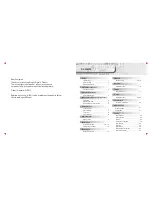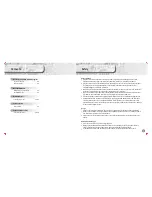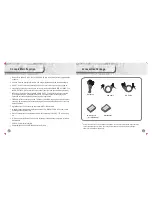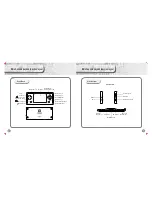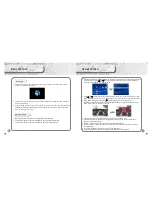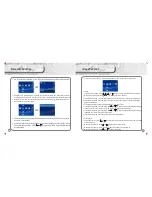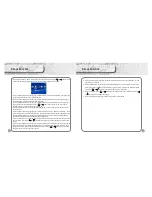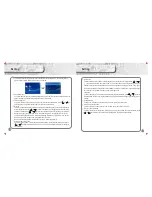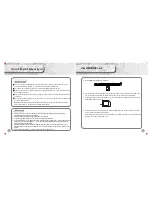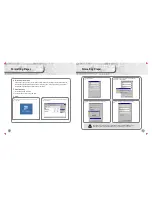14
FM Radio Function
In main menu select “radio”, press [ ] or [ ] to select “radio” on the menu, which includes 4
options: radio, school channel, record channel, radio set up, as photo below:
Select “Listen to Radio” in the Menu. The list of channels will show on the display, press [ ]
or [ ] key to switch to previous or next channel.
Select “Channel list” in the menu, press [A] to listen to the selected channel, press [A] again to
enter “manual tuner” menu. To tune channel, press [ ] or [ ], press [A] again to save channel
setting.
Press [ ] or [ ] to adjust the volume, when the radio is on,
Press and hold [X] to return to Main Menu, when the radio is on.
Select “channel menu” , press [A] to display all saved channel number, channel frequency, press
[ ] or [ ] to select the channel you want from the menu, then press [A] key to confirm selected
channel then you will listen to your selected radio channel.
Select “Renew channel menu”, press [A] key to search radio channel manually, press [ ] or
[ ] key to adjust the channel frequency.
Select “Renew channel menu” press [A] key to do channel auto search, then the searched
channel will be saved in the “channel menu” automatically. The renew/updated channel
frequency will be stored in “internal listing”.
Select “Background music playing mode”, press [A] key to turn on or off the background music
function. When “Background music playing mode” function is on, the console can apply a few
different functions at the same time. Radio player can function with other application such as e-
book and image browser
Select “channel selection menu”, Press [A] to switch to “internal listing” or “external listing”.
“Internal listing” means the list is automatically updated by “renew channel menu” function.
external listing' means the users can edit and match Fm.ini channel file with the pre-set local
FM radio frequency.
Press[A]
Fm.ini file is compliable for in windows “Notepad” function and can be edited in window,
format as below:
[FM]
CH01=0087600 Beijing culture radio channel
CH02=088000, Guangzhou flying 88 channel
Indication: [FM]: this mark must save as it is cannot make any changes.
CH01: CH add number
= : must save with this mark
087600 : means 87.6MHz
, : must save as ascii's “,”, cannot use Chinese “,”
Others: radio channel file name must be within 16 English Letters or 8 Chinese characters
Select “signal strong / weak set up” , press (A) key to adjust the signal strength.
Select “radio searching area” press [A] key to enter set up , press [ ] or [ ] key to select
China, Europe, America, Japan total 4 radio searching areas. This console per-set “China” as
“radio searching area”.
Fm.ini file need to copy to radio player main menu.
To ensure you a better effect, we suggest you to use earphone when listening to radio, it is
because the earphone could be used as a receiver .
Press and hold [X] to return to Main Menu, then press [ ] or [ ] key to select “record
channel” now, press [A] key to enter recorder main menu, then press [A] key again to enter
record menu display.
When you exit, the file will be saved automatically.
15
FM Radio Function