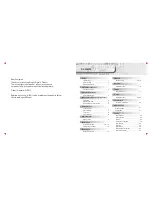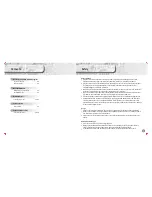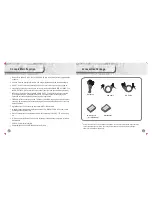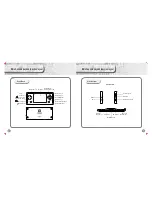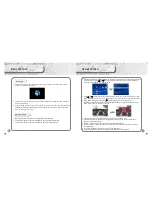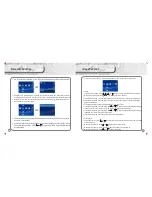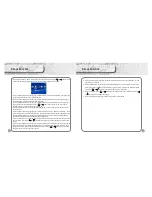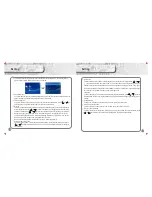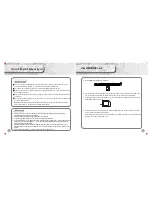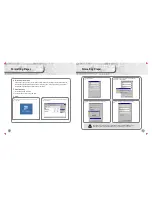6
7
L+ START press together: Press when you are playing games, video player will convert to
TV-OUTmode.
START press together: press when you are playing the game, game main menu
display.
POWER + [up] key press together: press when you are playing the game, increase the audio
volume.
POWER + [down] key press together: press when you are playing the game, decrease the
audio volume.
POWER + [Left] key press together: press when you are playing the game, save the file.
POWER + [Right] key press together: press when you are playing the game, loading the file.
[R] key: Press this key to pause when MP3 is playing in any mode except game mode.
POWER key: When playing game press [power] key exit from main menu. For TV-OUT mode,
press [power] key to exit TV-OUT mode.
START key: In music menu press this key to save file into the folder: In browser menu press this
key to enter the main menu. For TV-OUT mode, press this key to exit from TV-OUT mode.
SELECT key: In E-book mode, press this start to enter e-book main menu.
START + SELECT key: When playing game, press this key can return to game function menu.
[Up]/[down] key: When listening to MP3 and FM radio, press this key to increase/ decrease
the audio volume.
X key:
Except the game mode, for all other modes, holding this key can back to turn the main menu
display.
In Music mode press this key to AB repeated playing function.
When browsing *.jpg image file, press [X] key to enlarge the image, press [B] key to return
the image to the original size.
A key: In movie mode, press this key to adjust the screen display size.
Quick Key Function
This USB cable not only can be used to connect with computer for transferring data, but also
can be used to recharge the console. Please be aware that the console will be over-heated
when recharging.
Please make sure you disconnect the USB link between the console and the computer
system after charging.
Adaptor: You can use adaptor to recharge the console battery. It can be speed up by using
both USB cable and adaptor.
When recharging the console with USB cable, you can charge it while working after safely
exit from the desktop.
Basic Function
Sound effect
Song playing total time
Playing time
Audio/Sound
volume range
Battery is full of power. When the battery being used for a while, power indication
will drop.
Battery is out of power/ nearly no power. You will see the power indication is in white
color (empty), at that time please recharge the battery.
Play / Stop
Repetition play
Message
Power Recharge
Display Indication
Song playing number /
total song number
Power indication
Playing process
Main Console key and function layout
Playing status
Song name