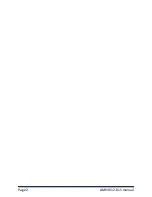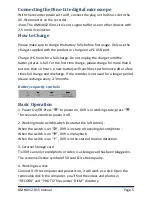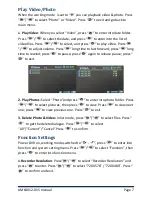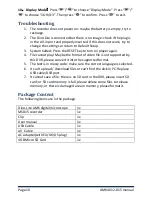2. Frame Rate:
Press“ ”/“ ” to select “Frame Rate” and press “ ” to
enter. Press“ ”/“ ”to select “30 FPS”/“25 FPS”, and press “ ” to confirm
& exit.
3. Video Segment Sizes:
Press “ ”/“ ” to select “Video Segment Sizes”,
then press “ ” to enter. Press “ ”/“ ” to select “10 MIN”/“30MIN”/“60
MIN”. Press “ ” to confirm & exit.
4. Overwrite:
Press “ ”/“ ” to select “ Overwrite”, and press “ ” to enter.
Press “ ”/“ ” to select “Off”/ “On”, and press “ ” to confirm & exit. If
“Overwrite” is on, DVR will cycle record, and save the latest video.
5. Time Stamp:
Press “ ”/“ ” to select “Time Stamp”, and press “ ” to
enter. Press “ ”/“ ” to select “Off”/ “On”, and press “ ” to confirm &
exit. If it’s on, video will be saved with synchronous time.
6. Information Display:
Press “ ”/“ ” to select “Information Display”, and
press “ ” to enter. Press “ ”/“ ” to select “Off”/ “On”, and press “ ” to
confirm & exit. If it’s on, screen will display information of working frequency,
channel, audio state, date & time, etc. If you select “Off”, no information will
be displayed.
7. Video Setting:
Press “ ”/“ ” to select “Video Setting”, and press “ ” to
enter. Press “ ”/“ ” to select “Brightness” or “Contrast”; then press “ ”
to enter; then press “ ”/“ ” to adjust brightness or contrast. Press “ ” to
exit
System Settings
Power DVR on, working mode switched to “
”
/
“
”, press “ ” to enter into
function & system setting. Press “ ”/“ ” to select “System”; then press “
” to enter into system menu.
1. Date time:
Press “ ”/“ ” to select “Date Time”, and press “ ” to enter.
Press “ ” again to move the cursor, and press “ ”/“ ” to adjust date &
time. Press “ ” to exit.
Page 8
AMK4012-D15 manual
Summary of Contents for AMK4012T-D15
Page 3: ...Page 2 AMK4012 D15 manual ...