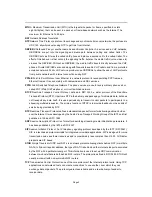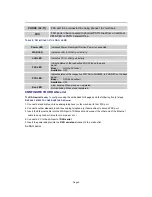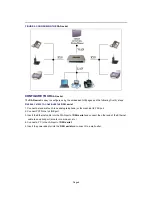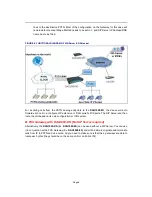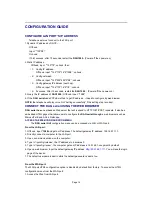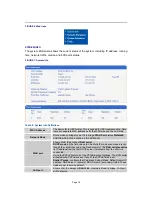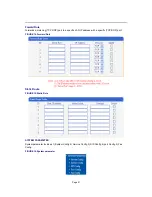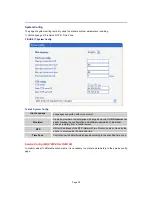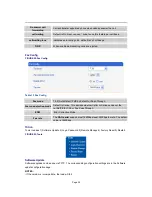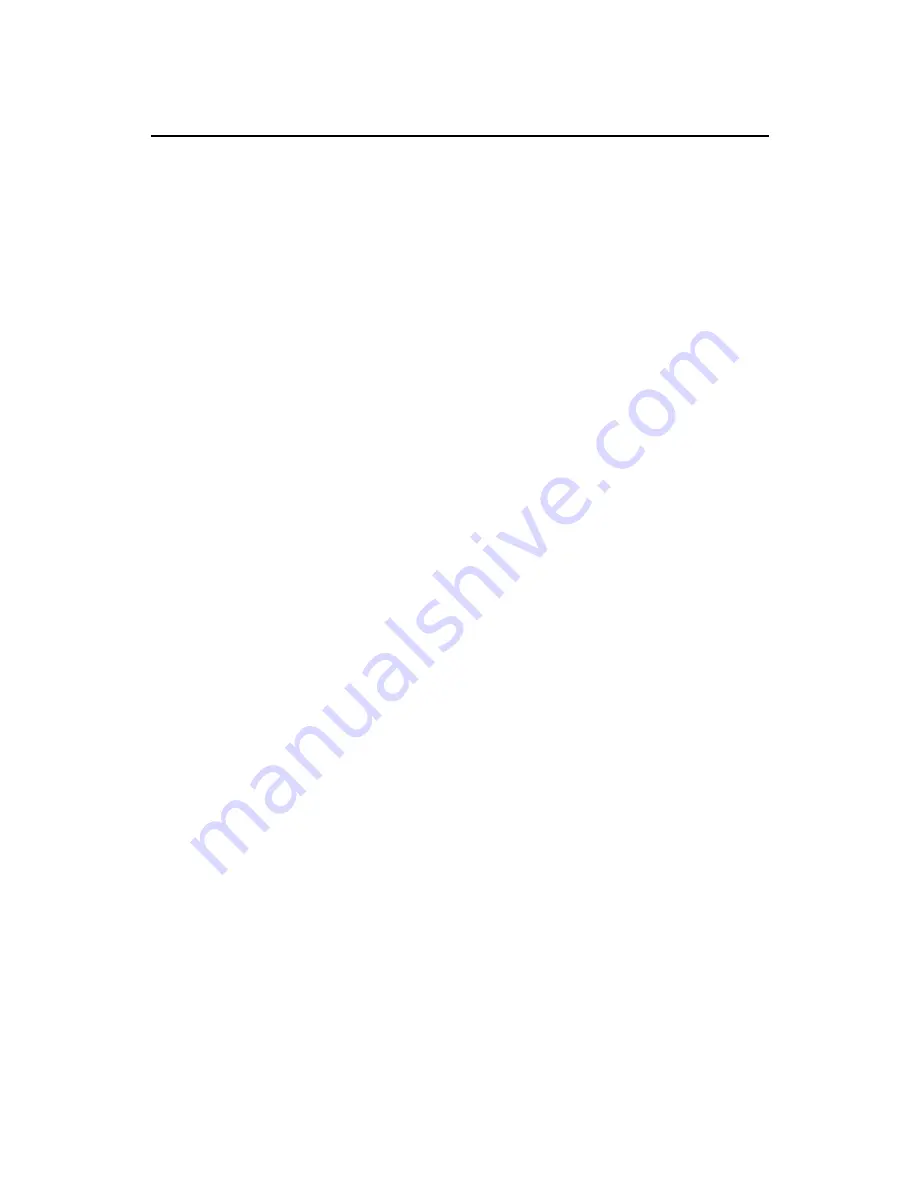
Page 14
CONFIGURATION GUIDE
CONFIGURE LAN PORT
’S IP ADDRESS
Telephone set must connect to the FXS port:
1.Dynamic IP address by DHCP
:
Offhook;
Input
“*150*2#”;
Onhook;
If hint success, after 10 seconds, restart the
DAG1000 .
(Power-off then power-on)
2.Static IP address
:
Offhook; input
“*150*1#”; onhook; then
(
1
)
Config IP address
:
Offhook; input
“*152*172*16*0*100# ”; onhook.
(
2
)
Config netmask
:
Offhook; input
“*153*255*255*0*0# ”; onhook.
(
3
)
Config gateway IP address (next hop)
:
Offhook; input
“*156*172*16*0*1# ”; onhook.
(
4
)
if success, After 10 seconds, restart the
DAG1000
; (Power-off then power-on)
3. Query the IP address of
DAG1000 :
Offhook, input
“*158#”
4. If the
DAG serial
uses PPPoE method to get IP address
,
it need to configure by web browser.
NOTE:
the telephone will play voice hint “Setting successfully” if the setting step is correct.
CONNECT THE DAG serial USING THE WEB BROWSER
DAG serial has
an embedded Web server that will respond to HTTP GET/POST requests. It also has
embedded HTML pages that allow users to configure the
DAG serial through
a web browser such as
Microsoft’s IE and AOL’s Netscape.
ACCESS THE WEB CONFIGURATION MENU
The
DAG serial GUI
configuration menu can be accessed via LAN or WAN port:
From the LAN port:
1. Offhook, input
*158#
and get an IP address. The default gateway IP address: 192.168.1.111.
2. Directly connect a computer to the LAN port.
3. Open a command window on the computer.
4
. Type in “ipconfig /release”, the IP address etc. becomes 0.
5
. Type in “ipconfig /renew”, the computer gets an IP address in 192.168.1.x segment by default
6. Open a web browser, input the default gateway IP address.
http://192.168.1.111
. You will see the login
page of the device.
7. The default username is admin while the default password is admin too.
From the WAN port:
The WAN port HTML configuration option is disabled by default from factory. To access the HTML
configuration menu from the WAN port:
1. Access the Web from LAN port.