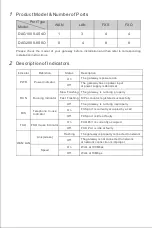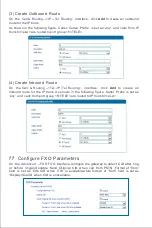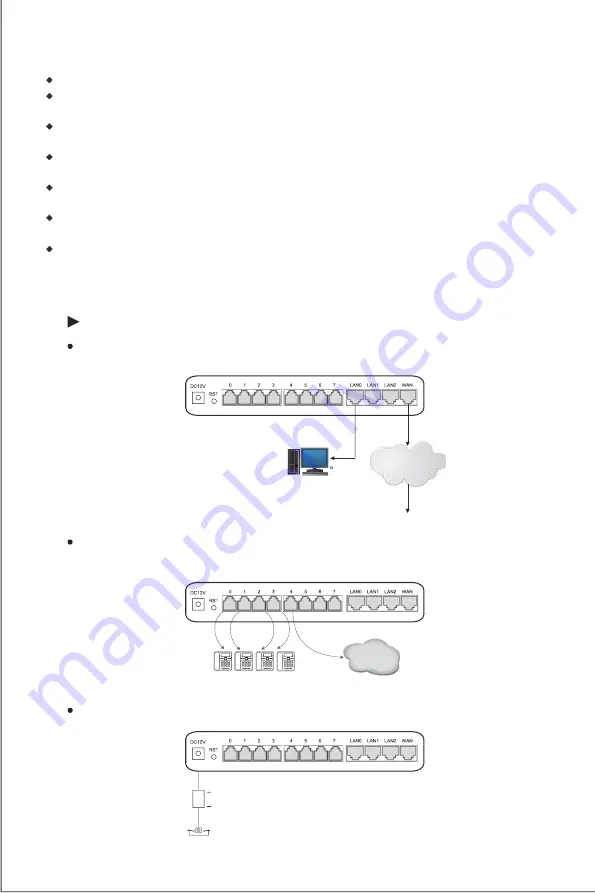
RJ11Telephone Line
PSTN Line
Telephone
PSTN
DC12V Power Plug
Installation
Attentions
4
Product model: please
check
the
model
of
your
gateway
before
installation;
Anti-jamming: to reduce interference, it’s highly recommended that telephone lines and PSTN lines
connected to the gateway should be placed away from power cables;
Power supply: DAG1000-4S4O is equipped with 12VDC power adapter, while DAG2000-8S8O accepts
AC input voltage of 100-240V. Please ensure safe and stable power supply;
Network bandwidth: please ensure there is enough network bandwidth so as to guarantee stabilized
running of the gateway;
Ventilation: to avoid overheating, please do not pile up the gateway with other devices and make sure
the gateway has good ventilation around;
Temperature and humidity: to avoid any accident that might cause malfunction, it’s advised to install the
gateway in an equipment room where temperature and humidity are appropriate;
Mechanical load: It’s highly advised to horizontally place the gateway on a flat surface or a cabinet.
Installation
Instructions
5
Connection Diagram for DAG1000-4S4O
Connect gateway with network
Network
Cable
PC
ADSL
LAN
Network
Cable
Connect FXS port with Telephone
line
Connect FXO port with PSTN
line
Connect gateway with power
input