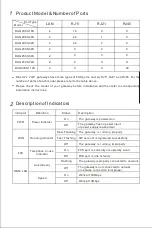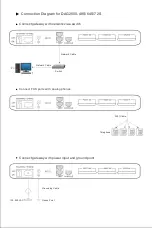Basic Operations
11
More Details
12
Honest, Concentrated, Innovative, Open
Dinstar Technologies Co., Ltd
Website: http://www.dinstar.com
Facebook: http://www.facebook.com/dinstarvoip/
This document only provides instructions for quick installation and basic configuration,
For detailed configuration and parameter explanation, please refer to user manual or
ask for online technical support.
Dial *158# to query the IP address of LAN port of the gateway;
Dial *159# to query the IP address of WAN port of the gateway;
Dial *114# to query the telephone number of a FXS port;
Dial *165*000000# to restore default IP address, username and password;
Restore factory default settings:
(1) dial *166*000000#;
(2) press the
RST
button for 7 seconds;
(3) Log in the gateway and then click ‘
Tools → Factory Reset
’,then click
Apply
and restart the gateway.
Restart
the
gateway:
(1) Dial *111# to restart the gateway.
(2) Log in Web
Management
System, click
“
Tools
”
in
the
navigation
tree
on
the
left, and then click “
Restart
”on the displayed interface.