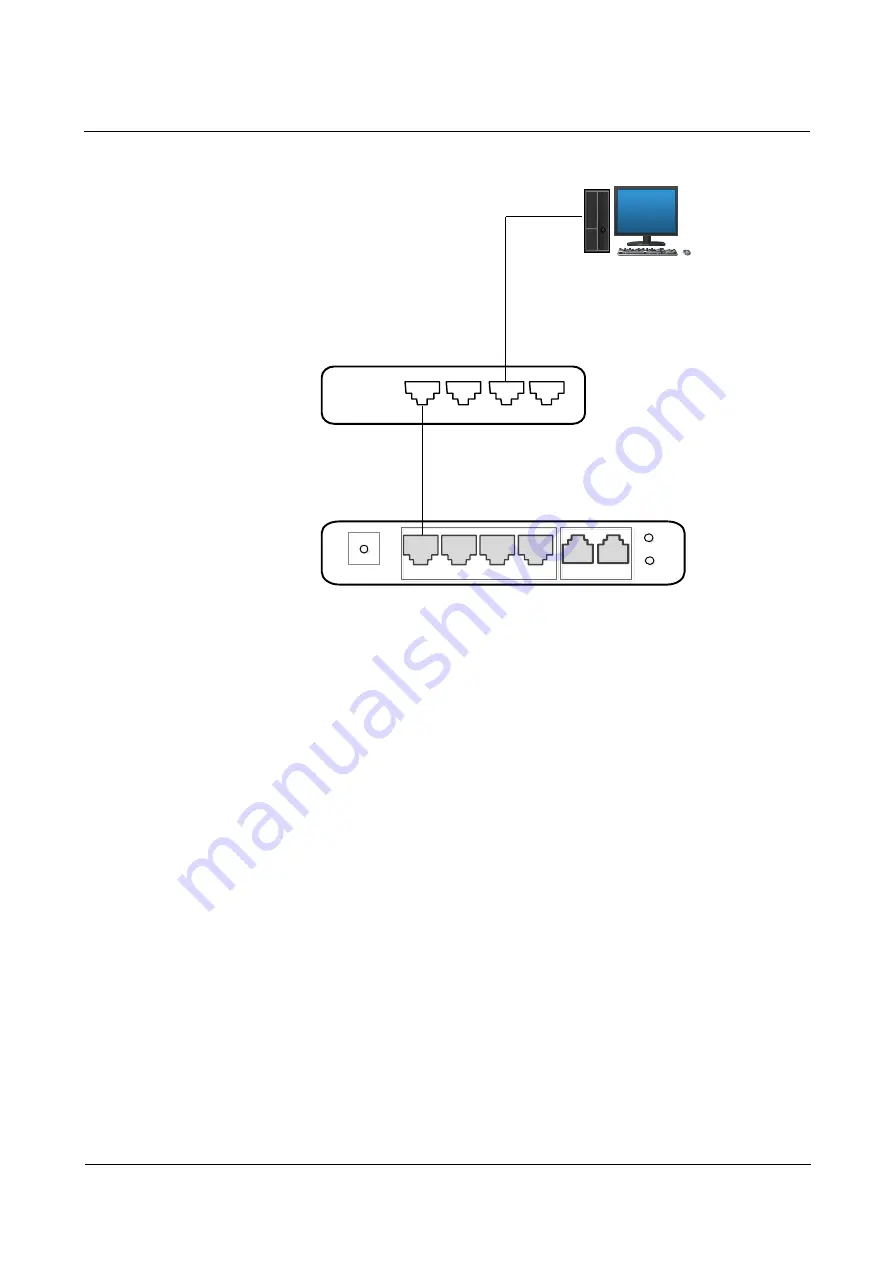
Error! Use the Home tab to apply
标题
1 to the text that you want to appear
here.Error! Use the Home tab to apply
标题
1 to the text that you want to
appear here.
UC100-1T1S1O User Manual
Copyright©2011-2016 Dinstar
9
Figure 2-2 Network Connection Diagram under Bridge Mode
172.16.80.XXX
Switch
/
Router
172.16.80.1
UC100-1G1S1O
DC12V
WAN
LAN0
LAN1
LAN2
WPS
RST
FXS
FXO
Note: The IP address of PC and that of WAN port of the UC100-1T1S1O gateway are at the
same network segment.
2.4 Connect Gateway to Network
The above network diagrams show how to connect the gateway to network through network
ports. In fact, the gateway can also be connected to network through WiFi.
2.4.1
Connect Gateway to Network via Network Port
Please connect the UC100-1T1S1O gateway to network according to the network diagrams in
Section 2.3 Network Connection. Then connect a telephone to the FXS port. Dial *158# to
query the IP address of LAN port. Modify the IP address of PC to make it at the same network
segment of LAN port of the gateway.
2.4.2
Connect Gateway to Network via WiFi
Connect power source to the gateway, and then use a laptop to search the SSID of the gateway.
The default SSID is domain_the last six characters of the Mac address, for example, if the
mac address is F8-A0-3D-59-09-A3, the default SSID is domain_5909a3.
















































