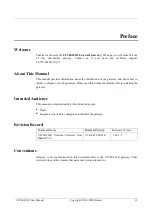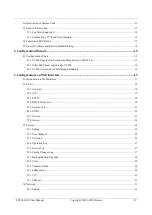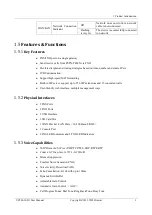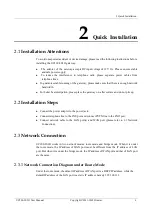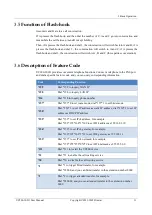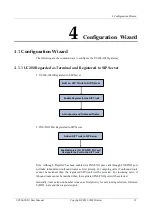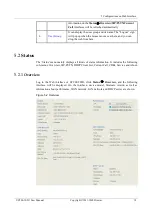2 Quick Installation
UC200-2S2O User Manual
Copyright©2011-2018 Dinstar
8
2.4
Connect Gateway to Network
2.4.1
Connect Gateway to Network via Network Port
Please connect the UC200-2S2O gateway to network according to the network diagrams in
Section 2.3 Network Connection. Then connect a telephone to the FXS port. Dial *158# to
query the IP address of LAN port. Modify the IP address of PC to make it at the same network
segment of LAN port of the gateway.
2.4.2
Log In Web Interface
Open a web browser and enter the IP address of LAN port (the default IP is 192.168.11.1).
Then the login GUI will be displayed.
You also can enter the IP address of WAN port, but it’s required to modify the IP address of
PC to make it at the same network segment with that of WAN port.
It is suggested that you should modify the username and password for security consideration.
Figure 2-3 Login GUI of UC200-2S2O
The default username and password are admin and admin@123# respectively. Click
Login
to
enter into the web interface.
Under some circumstances, login of the Web will be limited
:
For three consecutive login failures, you need to slide to validate your user account;
Failing to log in the Web for ten times consecutively, the IP address of the UC200 device
will be put into the blacklist, and you need to reset a new IP address for the device
;
Successful login or device restart will wipe out login failure records.