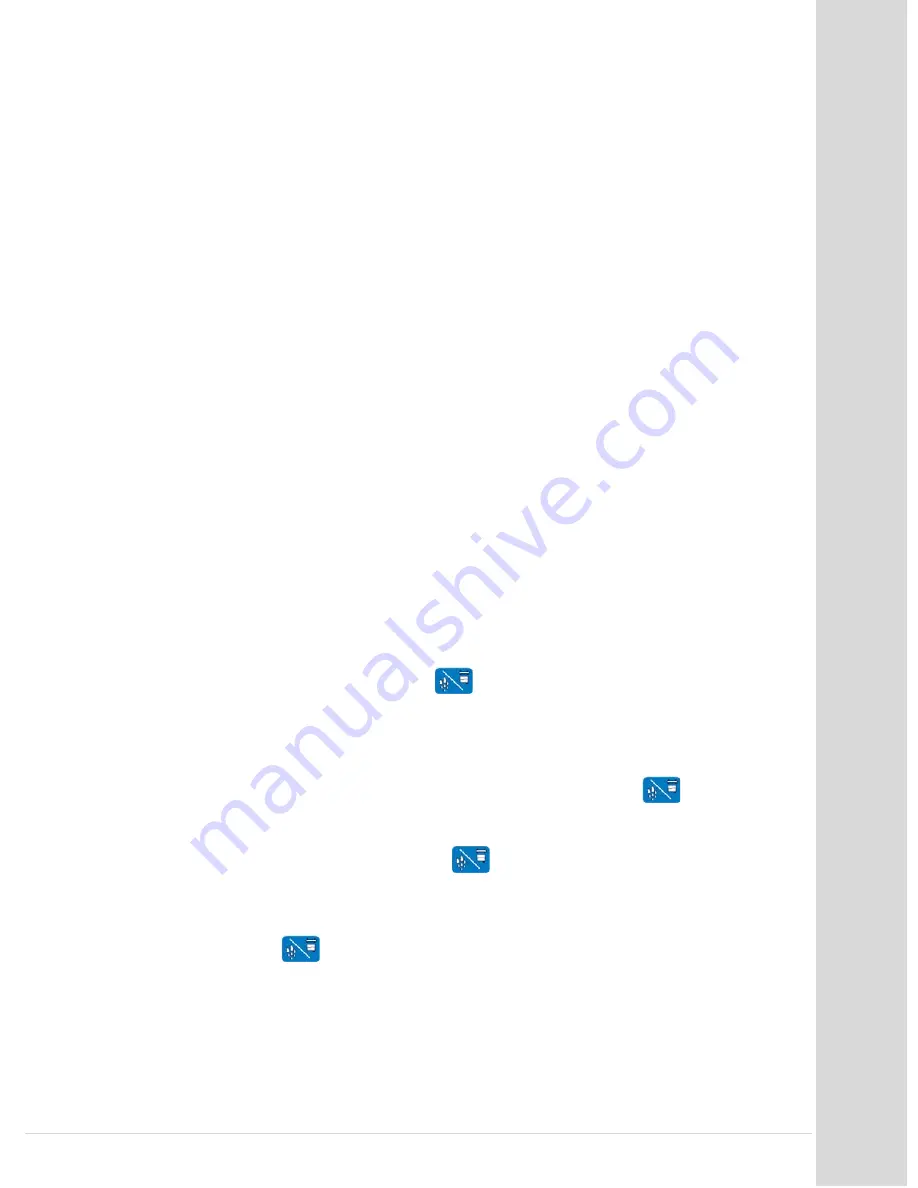
Tr
oub
le
sho
oti
ng
Go to table of contents
DCS_Direct_Jet_1024UVHS_Maintenance_Troubleshooting_Guide_1.2.docx
29 |
P a g e
Fatal error
There are a number of conditions that will cause a fatal error.
The most common is that the print engine, media table or head assembly was not in the
correct position when the print engine was powered on and tried to perform its self test.
Power the print engine off and the main power supply off. Turn on the main power
supply, wait 5 seconds and then power on the print engine normally to clear this error. If
after 3 times of powering on and off the fatal error continues, the fault may be one of the
items below. Contact Direct Color Systems Technical Support to help diagnose the
problem.
1)
Y-axis motor not turning.
A)
Lost Y-axis encoder feed back
B)
Missing 42 volts, Check YACB board for bad 2 amp. Fuse.
2)
ASF motor control error
A)
Disconnected cable to ASF motor or sensor.
B)
Failed ASF motor or sensor
3)
Auto Platen Gap control error
A)
Disconnected cables to APG motor or sensors.
B)
Failed APG motor or top or bottom sensor.
4)
Capping Station Pump Motor
5)
Paper Width sensor error
6)
Head temperature error
Media error This condition is caused when a print command was sent to the printer and the media
table was not at print home. To clear, press the Print Home button, then Press the Media
Feed/ Cancel button. This should clear the error and start the print.
No ink cartridge error
One or more ink cartridges are not installed or installed incorrectly (wrong slot) or the
cartridge chip is reading ink out. Press
and the Print Station will move to an
accessible position for ink cartridge installation. Open the cover. Determine which
cartridge has the problem by viewing the LEDs above the cartridge carriage. The lit one
indicates the problem cartridge. Remove and check the cartridge for the proper number
cartridge for that slot, also check for ink or debris on the cartridge chip, clean if needed.
Install cartridge making sure it clicks into the cartridge head. Press
and allow the
printer to complete the ink cartridge load cycle.
Ink low
This condition will stop operations. Press
and the Print Station will move to an
accessible position for ink cartridge installation. Open the cover. Determine which
cartridge has the problem by viewing the LEDs above the cartridge carriage. The lit one
indicates the problem cartridge. Remove the cartridge. If necessary, fill and reset it before
reinserting. Press
and allow the printer to complete the ink cartridge load cycle.
















































