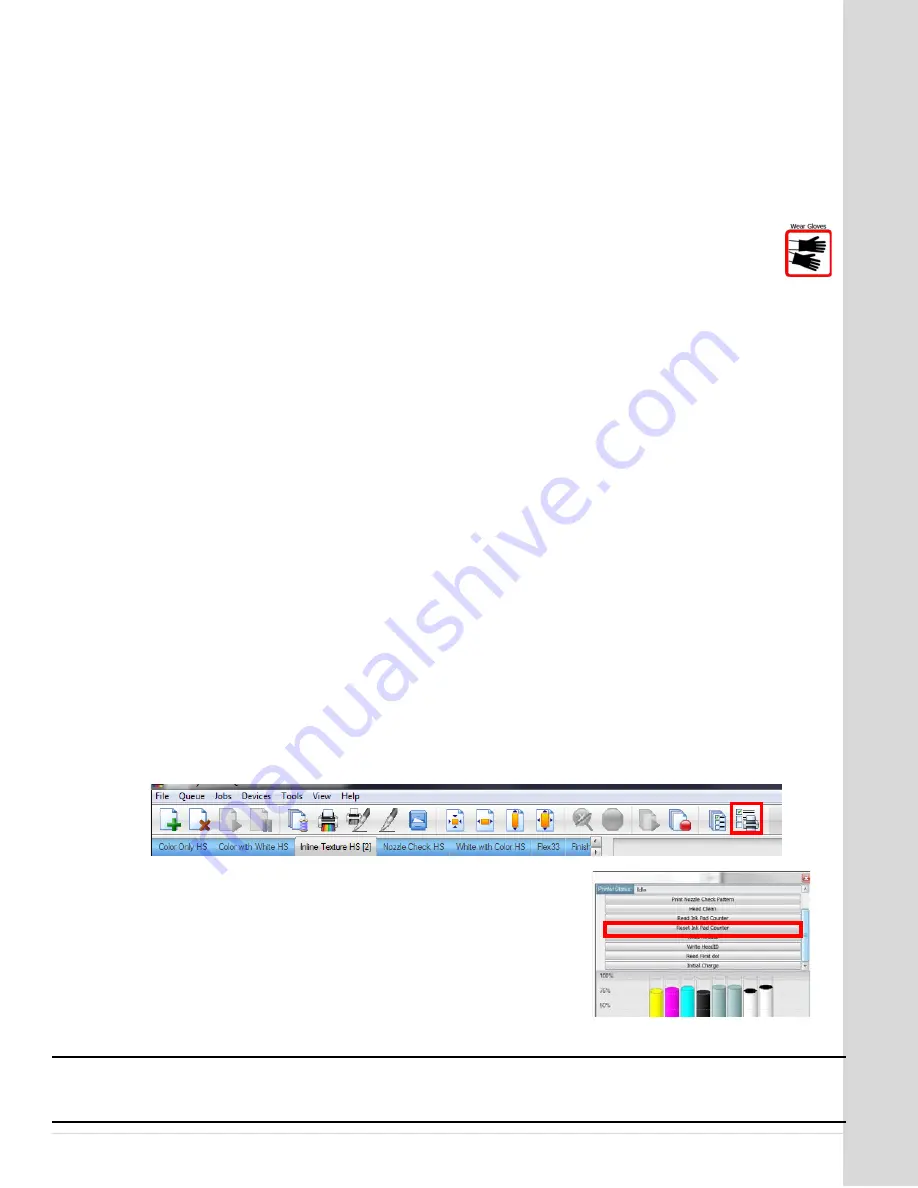
M
ai
nt
en
anc
e
Go to table of contents
DCS_Direct_Jet_1024UVHS_Maintenance_Troubleshooting_Guide_1.2.docx
9 |
P a g e
Daily Maintenance and Cleaning
1.
Turn on main power. Power on the printer with the main power switch. Do not turn on
the print engine (green power button) unless specifically instructed.
2.
Inspect Spit Tray. The spit tray should be cleaned of dried ink regularly. Failure to do so
will lead to a buildup of ink that could eventually hit the bottom of the head and cause a
head strike. Remove the ink by wiping with a dry cloth.
3.
Shake the white ink. Cover the bottom of the ink cartridge with a gloved
finger. Shake up and down 4 or 5 times.
4.
Power up the print engine. Press the green button. Power up is complete when the LED
light turns from amber to solid green.
5.
Nozzle Check. Perform a nozzle check from the Color Byte Rip Queue as outlined in your
Getting Started Guide. If the nozzle check is unsatisfactory, try the steps on page 15. Do
not begin printing before you are satisfied with the nozzle check.
6.
Clean gaskets on capping station. Using a cotton swab, clean the edges of the gaskets
of any ink. If dried ink exists, use alcohol on the swab.
7.
Turn off the main power. When the green LED light on the control panel power has
turned to amber, power off the printer with the main power switch.
8.
Empty the waste ink bottle. The ink in the bottle should be emptied at the end of each
day (or more often if necessary). Direct Color Systems recommends filling an empty coffee
can or similar with cat litter or an oil absorbing product (found in most automotive parts
stores). At the end of each day, pour the ink into this can and allow it to harden. Dispose
of the mixture in accordance with your local and city ordinances.
Weekly Maintenance and Cleaning
9.
Reset Waste Ink Pad Counter and power cycle print engine.
a.
In the Color Byte Rip 9 Queue click on the Printer Status and Settings icon.
b.
Click on Reset Ink Pad Counter. You must immediately
restart the printer. It cannot be done the following day.
Press
the green button and wait until the LED on the
button is amber. This shuts down the print engine power.
Wait 10 seconds and power on the print engine. When the
LED is solid green, resume normal printer operations.
Note
The waste ink pad counter should be reset at least once per week during normal operations. See Reset
Waste Ink Pad Counter in your Maintenance and Troubleshooting Guide. Failure to do so may result in
downtime and the need to contact DCS Technical Support for resolution.










































