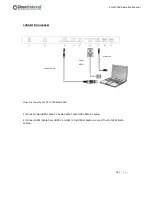Reviews:
No comments
Related manuals for Smart-Pad

PS-37S4A1
Brand: Samsung Pages: 6

UMT-7211
Brand: IBASE Technology Pages: 60

EKSV21P
Brand: Daikin Pages: 40

S-Class Excellent
Brand: Centrosolar Pages: 68

PM060 series
Brand: AUO Pages: 19

FCOPW1010
Brand: I-Tech Pages: 25

CU-M001-SA
Brand: Skipper Pages: 40

NPI45 Series
Brand: Oval Pages: 26

LEAD-PND-2150 Series
Brand: Portwell Pages: 27

KT-T650
Brand: LG Pages: 27

KT-P430
Brand: LG Pages: 21

KT-T320
Brand: LG Pages: 18

widescreen flat TV 37PF1600T
Brand: Philips Pages: 2

XGA LCD
Brand: Philips Pages: 2

Matchline 50FD9935/01S
Brand: Philips Pages: 2

MatchLine FlatTV 50PF9965
Brand: Philips Pages: 2

MatchLine 42PF9996
Brand: Philips Pages: 2

Matchline 42PF9996/37
Brand: Philips Pages: 2