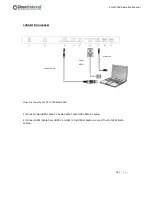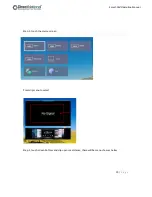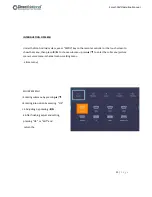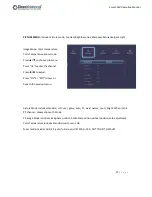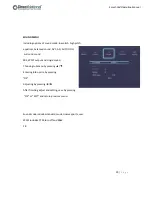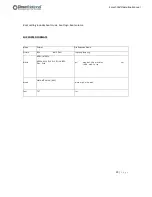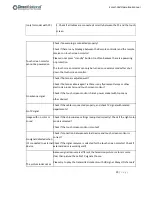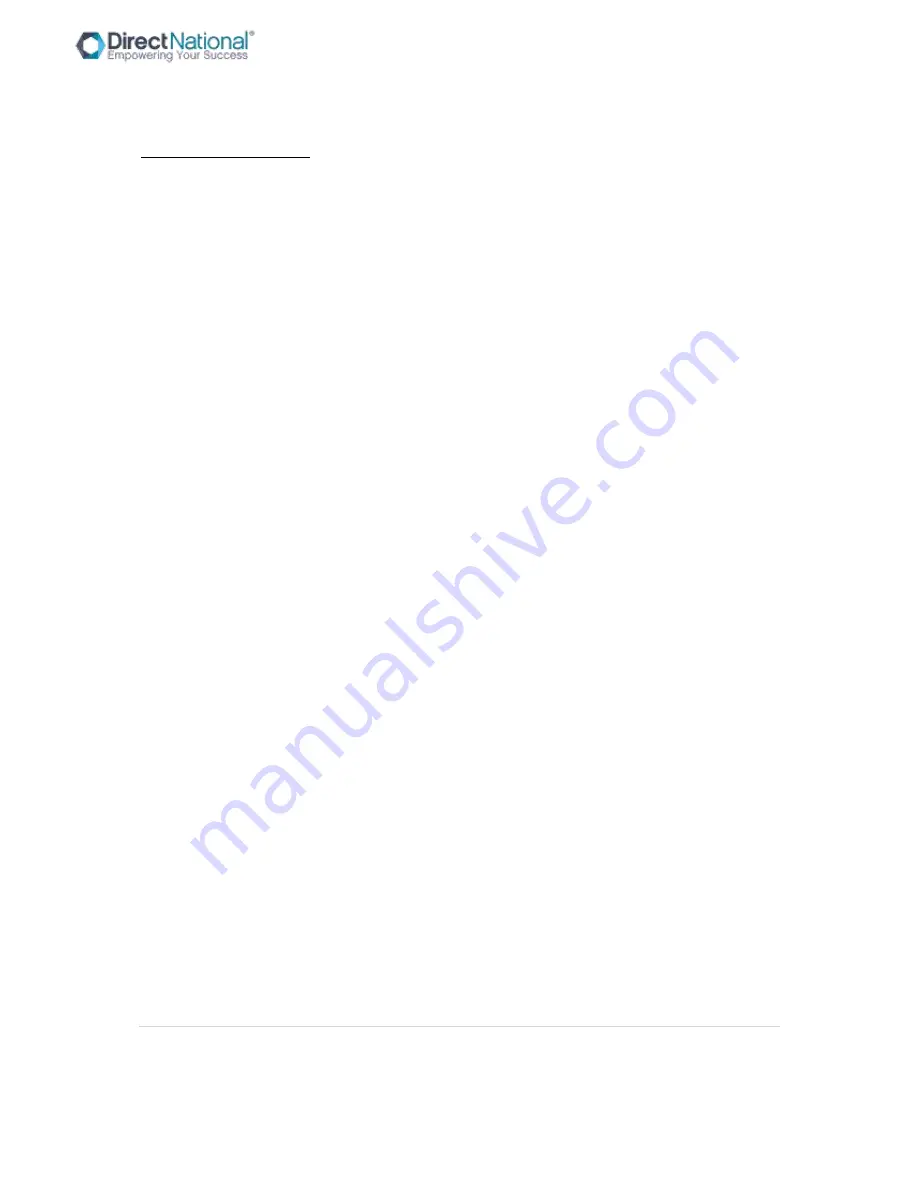
17 |
P a g e
Smart-Pad Operation Manual
OPERATION INSTRUCTION
Power On
Make sure to use AC 100
~
240V 50/60Hz as the power supply for the interactive touch screen
monitor.
Turn on the power key (near the Power port) of the touch screen (the index light will be red).
The touch screen will enter into active condition once powered, if you don’t need the touch screen
enter into active condition after it is powered. If the monitor you choose is not the model which will
not auto go to active condition, then you can turn on touch monitor as per bellow steps.
Turn on the “Power” key on the touch screen or “standby” key on the remote to power the
touchscreen (the index light will be in green), then press “PC” key on the touchscreen to turn on the
PC (Only available for the touch screen with built-in OPS).
Power off
Press “ Power” key on the touch screen or “ Standby” key on the remote when you want to shut
down the touch screen.
If you want to shut down the touchscreen completely, please turn off the power key under the right
bottom of the touch screen in the situation of standby.
If it is with OPS, please power off the PC first before turn off the power of monitor. Recommend to
turn off OPS via Windows. If to turn off OPS physically, then press PC button on front frame or on
the OPS port panel.