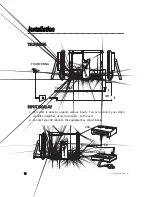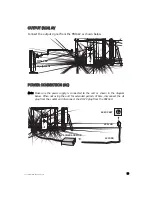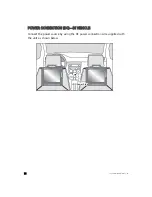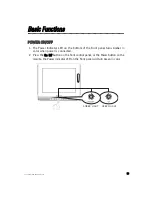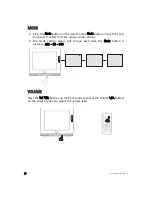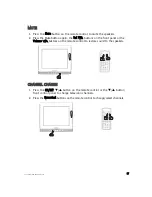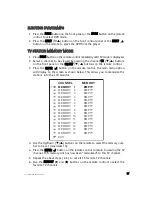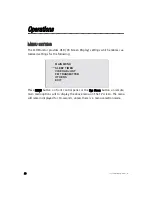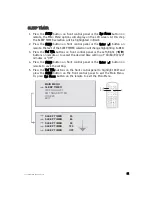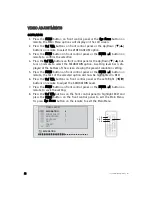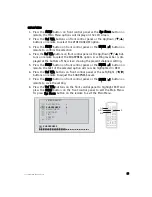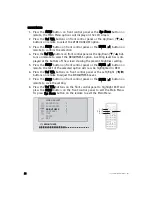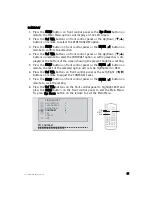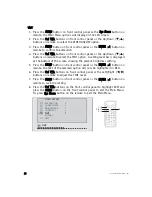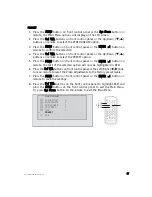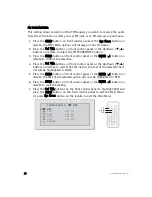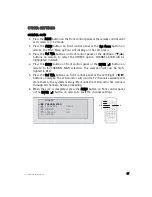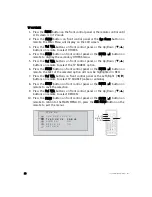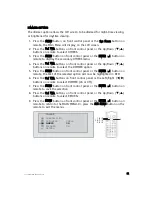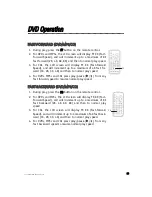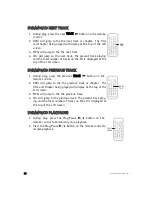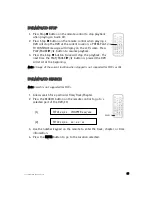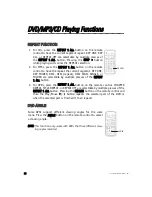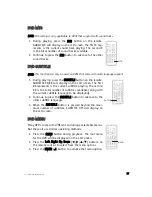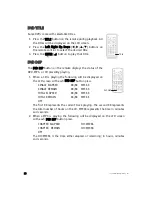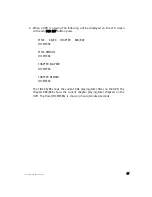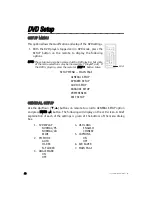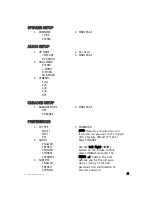2
26
6
© 2004 Directed Electronics, Inc.
T
TIIN
NT
T
1. Press the M
MEEN
NU
U button on front control panel or the SSyyss M
Meen
nu
u button on
remote, the Main Menu options will display on the LCD screen.
2. Press the V
Vo
oll
∇
//
∆
buttons on front control panel or the Up/Down (
T
/
S
)
buttons on remote to select the VIDEO ADJUST option.
3. Press the M
MEEN
NU
U button on front control panel or the EEN
NTTEER
R (
↵
↵
) button on
remote to confirm the selection.
4. Press the V
Vo
oll
∇
//
∆
buttons on front control panel or the Up/Down (
T
/
S
)
buttons on remote to select the TINT option. A setting level bar is displayed
at the bottom of the screen showing the present brightness setting.
5. Press the M
MEEN
NU
U button on front control panel or the EEN
NTTEER
R (
↵
↵
) button on
remote, the text of the selected option will now be highlighted in RED.
6. Press the V
Vo
oll
∇
//
∆
buttons on front control panel or the Left/Right (
W
/
X
)
buttons on remote to adjust the TINT Level.
7. Press the M
MEEN
NU
U button on front control panel or the EEN
NTTEER
R (
↵
↵
) button on
remote to save the setting.
8. Press the V
Vo
oll
∇
//
∆
buttons on the front control panel to highlight EXIT and
press the M
MEEN
NU
U button on the front control panel to exit the Main Menu.
Or, press SSyyss M
Meen
nu
u button on the remote to exit the Main Menu.
1./8.
3./5./7.
2./4.
6.
VIDEO ADJU
S
T
S
HARPENE
SS
BRIGHTNE
SS
CONTRA
S
T
TINT
PRE
S
ET
EXIT
TINT
4
7
4
7
S
ATURATION
8