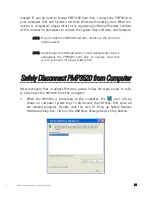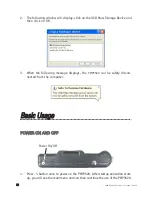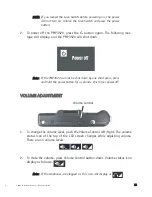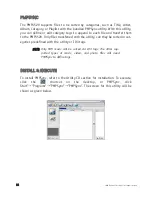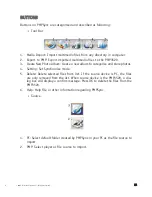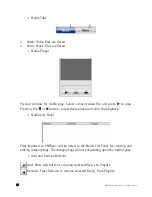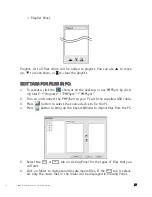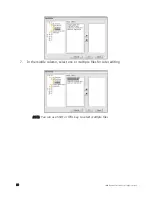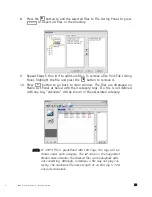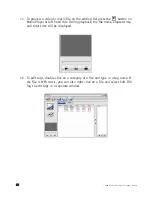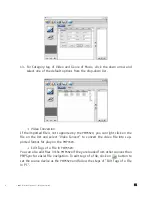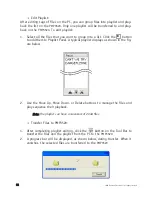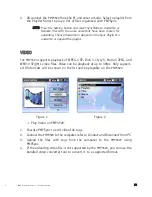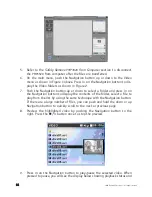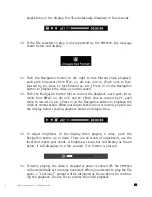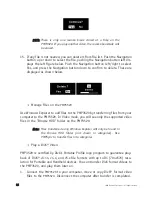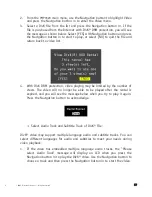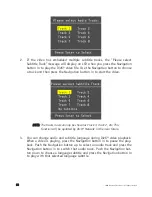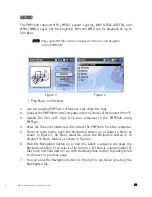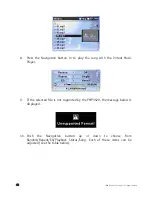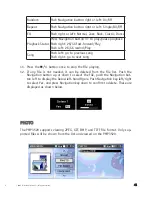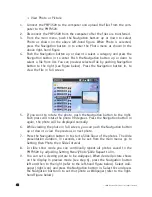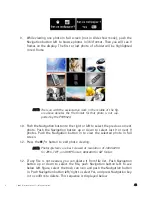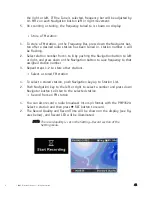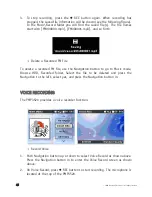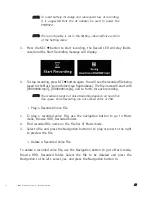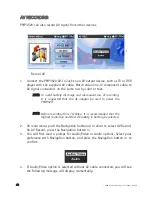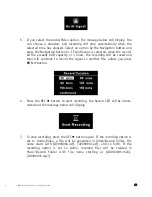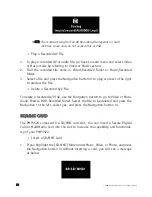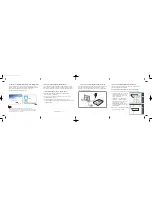© 2005 Directed Electronics—all rights reserved
3
35
5
d
elapse time on the display. It will automatically disappear in few seconds.
10. If the file selected to play is not supported by the
PMP3520
, the message
shown below will display.
11. Push the Navigation button to the right to fast-forward video playback,
each push increments from FFx2, x4, x8, x16, and x1. (Push once to fast-
forward by 2x, twice to fast-forward 4x, etc.) Press in on the Navigation
button to playback the video at normal speed.
12. Push the Navigation button left to rewind the playback, each push incre-
ments from RWx2, x4, x8, x16, and x1. (Push once to rewind by 2x, push
twice to rewind 4x, etc.) Press in on the Navigation button to playback the
video at normal speed. When pressing to fast-forward or rewind, you will see
the display below showing playback status and elapse time.
13. To adjust brightness of the display when playing a video, push the
Navigation button up or down. There are 16 levels of adjustment, use the
level that meets your needs. A brightness status bar will display as shown
below, it will disappear in a few seconds if no button is pressed.
14. If during playing, the video is stopped or power is turned off, the
PMP3520
will automatically set a resume bookmark. When you attempt to play the file
again, a "Continue?" prompt will be displayed as shown below for continu-
ing the playback. Choose Yes to resume the video playback.