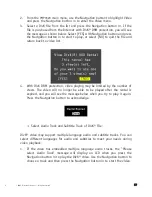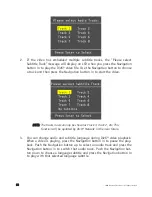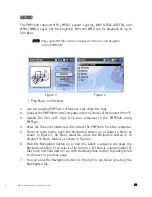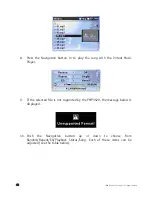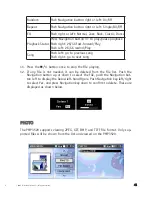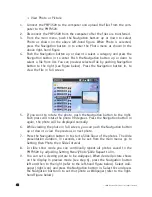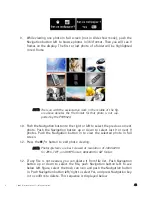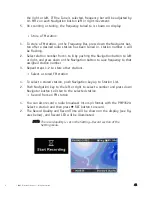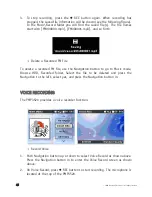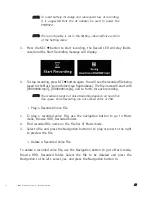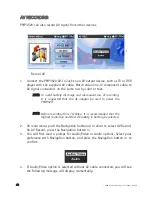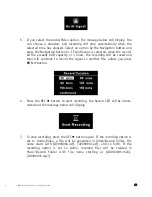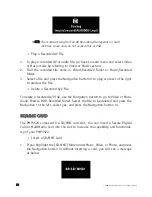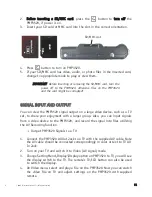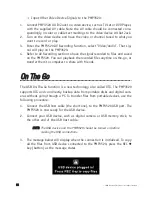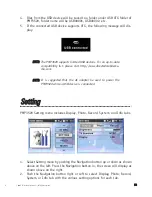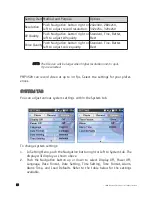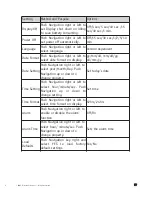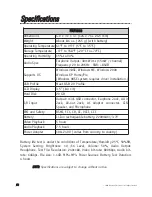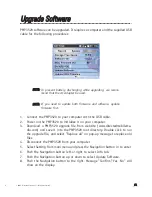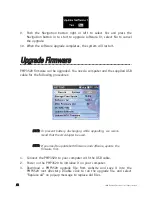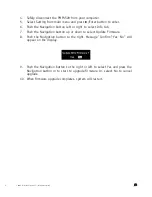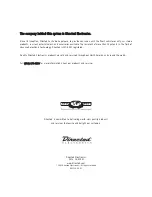© 2005 Directed Electronics—all rights reserved
5
51
1
d
2.
B
Beeffo
orree iin
nsseerrttiin
ng
g aa SSD
D//M
MM
MCC ccaarrd
d, press the
button to ttu
urrn
n o
offff the
PMP3520, if power is on.
3.
Insert your SD card or MMC card into the slot in the correct orientation.
4.
Press
button to turn on PMP3520.
5.
If your SD/MMC card has video, audio, or photo files in the inserted card,
change to appropriate mode to play or view them.
IIM
MP
PO
OR
RTTA
AN
NTT: Before inserting or removing the SD/MMC card, turn the
power off to the PMP3520, otherwise files on the PMP3520
and the card might be corrupted!
S
SIIG
GN
NA
AL
L IIN
NP
PU
UT
T A
AN
ND
D O
OU
UT
TP
PU
UT
T
You can view the PMP3520 signal output on a large video device, such as a TV
set, to share your enjoyment with a larger group. Also, you can input signals
from a video device to the PMP3520, and record the signal into files utilizing
the AV Recording function.
❍
Output PMP3520 Signals to a TV:
1.
Connect the PMP3520 AV-Out Jack to a TV with the supplied AV cable. Note
the AV cable should be connected correspondingly in color or text to TV AV-
In Jack.
2.
Turn on your TV and switch it to Video (AV signal) mode.
3.
Change Setting Menu\Display\Display option on PMP3520 to TV, you will see
the display switch to the TV. The remote’s TV/LCD button can also be used
to switch the display.
4.
On Video menu, select and play a file on the PMP3520. Now you can watch
the video file on TV and adjust settings on the PMP3520 with supplied
remote.
SD/MMC slot