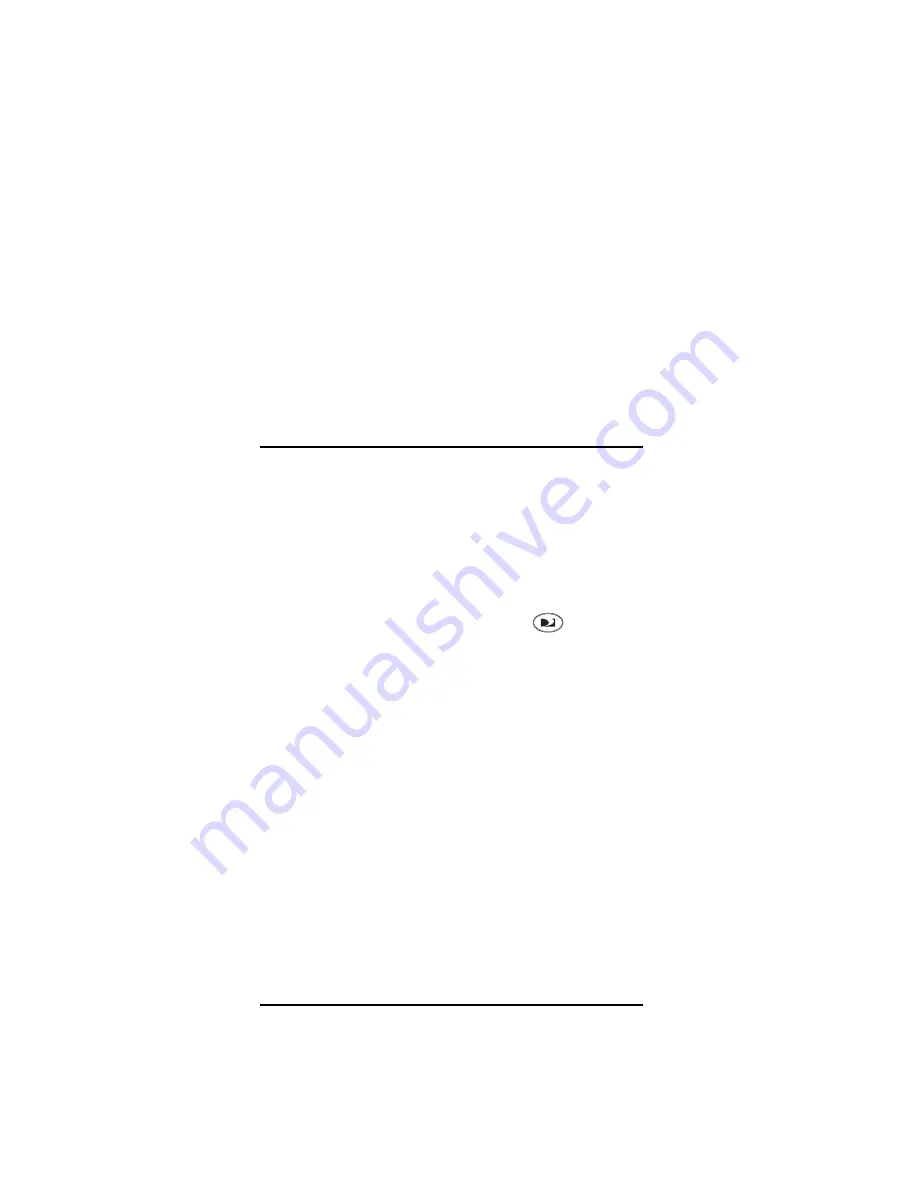
8
3.
Repeat steps 1 to 2 for any other device that you
want to have independent volume control.
Locking Volume Control to One Mode (Global Volume
Lock)
1.
Select and hold the mode key for a device (for
example,
TV
) until the green LED blinks twice.
2.
Enter
9 9 3
and then press the key for a second
device (for example,
AUX 1
to control the volume of
an audio amplifier). The LED blinks twice. Now
when you press
VOL+
,
VOL-
, or
Mute
, the selected
device (for example,
AUX 1
) controls the volume
regardless of the current mode.
Unlocking All Volume Control
1.
Select and hold the mode key for a device (for
example,
TV
) until the green LED blinks twice.
2.
Enter
9 9 3
and then press
VOL+
. The LED blinks
four times. Volume is independently controlled for
all programmed devices.
CHANGING CHANNEL LOCK
CAUTION:
Changing the channel lock settings could
negatively affect your DIRECTV Receiver’s operation.
Please read these instructions thoroughly before making
any changes.
The DIRECTV Big Button Remote comes preset to allow
independent channel control of each selected device.
However, you may change the Channel Lock setting so
that the DIRECTV Receiver’s (
DIRECTV
mode
only) channel keys control the channels in all other
modes.
Locking Channels
1.
Press and hold the
DIRECTV
key until the green
LED flashes twice.
2.
Enter
9 7 3
and then press
CH
S
The LED blinks
twice. Now when you press
CH
S
or
CH
T
, the
satellite receiver controls the channels regardless of
the current mode.
Unlocking Channels
1.
Press and hold the
DIRECTV
key until the green
LED flashes twice.
2.
Enter
9 7 3
and then press
CH
T
The LED blinks
four times. Now when you press
CH
S
or
CH
T
, the
individual devices control the channels.
CLEARING CUSTOM PROGRAMMING
Your DIRECTV Big Button Remote includes a Custom
Programming Reset feature. You can use it to remove all
custom programming.
Summary of Contents for Big Button Remote
Page 1: ...DIRECTV Big Button Remote USER GUIDE ...
Page 32: ......


























