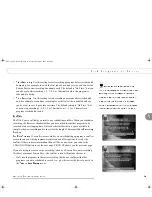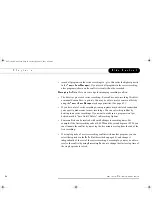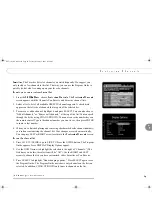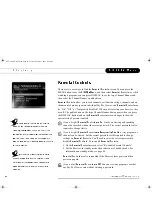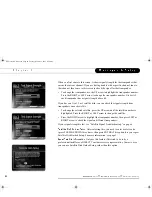4+
Ratings used for television programs are:
TV-Y.
All children. This program is designed to be
appropriate for all children. Whether animated or
live action, the themes and elements in this program
are specifically designed for a very young audience,
including children from ages 2-6. This program is
not expected to frighten younger children.
TV-Y7.
Directed to older children. This program is
designed for children age 7 and above. Themes and
elements in this program may include mild fantasy or
comedic violence, or may frighten children under the
age of 7. Programs where fantasy violence that may
be more intense or more combative than other
programs in the TV-Y7 category are designated TV-
Y7-FV.
TV-G.
General audience. Most parents would find
this program appropriate for all ages. Although this
rating does not signify a program designed
specifically for children, most parents may let
younger children watch this program unattended. It
contains little or no violence, no strong language
and little or no sexual dialogue or situations.
TV-PG.
Parental guidance suggested. This program
contains material that parents may find unsuitable for
younger children. Many parents may want to watch it
with their younger children. The theme itself may call
for parental guidance and/or the program contains
one or more of the following: moderate violence (V),
some sexual situations (S), infrequent coarse
language (L), or some suggestive dialogue (D).
TV-14.
Parents strongly cautioned. This program
contains some material that parents would find
unsuitable for children under 14 years of age.
Parents are strongly urged to exercise greater care in
monitoring this program and are cautioned against
letting children under the age of 14 watch
unattended. This program contains one or more of
the following: intense violence (V), intense sexual
situations (S), strong coarse language (L), or
intensely suggestive dialogue (D).
TV-M.
Mature audiences only. This program is
specifically designed to be viewed by adults and
therefore may be unsuitable for children under 17.
This program contains one or more of the following:
graphic violence (V), explicit sexual activity (S), or
crude, indecent language (L).
( 3
"(+ "
)')
GC Viewer's Guide.book Page 73 Tuesday, March 13, 2001 8:59 AM
Summary of Contents for DIRECT TV
Page 1: ... GC Viewer s Guide book Page i Tuesday March 13 2001 8 59 AM ...
Page 2: ... GC Viewer s Guide book Page ii Tuesday March 13 2001 8 59 AM ...
Page 9: ... GC Viewer s Guide book Page ix Tuesday March 13 2001 8 59 AM ...
Page 10: ... GC Viewer s Guide book Page x Tuesday March 13 2001 8 59 AM ...
Page 11: ... 2 GC Viewer s Guide book Page 1 Tuesday March 13 2001 8 59 AM ...
Page 23: ... 0 1 GC Viewer s Guide book Page 13 Tuesday March 13 2001 8 59 AM ...
Page 38: ... 6 GC Viewer s Guide book Page 28 Tuesday March 13 2001 8 59 AM ...
Page 39: ... 2 3 4 0 3 1 GC Viewer s Guide book Page 29 Tuesday March 13 2001 8 59 AM ...
Page 43: ... G 3 0 1 0 1 0 1 GC Viewer s Guide book Page 33 Tuesday March 13 2001 8 59 AM ...
Page 49: ... 1 5 4 4 GC Viewer s Guide book Page 39 Tuesday March 13 2001 8 59 AM ...
Page 76: ... 11 GC Viewer s Guide book Page 66 Tuesday March 13 2001 8 59 AM ...
Page 77: ... 5 0 0 6 GC Viewer s Guide book Page 67 Tuesday March 13 2001 8 59 AM ...
Page 91: ... 1 7 8 1 7 2 8 9 7 92 6 9 GC Viewer s Guide book Page 81 Tuesday March 13 2001 8 59 AM ...
Page 107: ... 9 99 6 6 4 6 6 6 2 6 0 6 6 GC Viewer s Guide book Page 97 Tuesday March 13 2001 8 59 AM ...
Page 130: ... 9 6 GC Viewer s Guide book Page 120 Tuesday March 13 2001 8 59 AM ...
Page 131: ... GC Viewer s Guide book Page 121 Tuesday March 13 2001 8 59 AM ...
Page 144: ... 9 GC Viewer s Guide book Page 134 Tuesday March 13 2001 8 59 AM ...
Page 145: ... GC Viewer s Guide book Page 135 Tuesday March 13 2001 8 59 AM ...