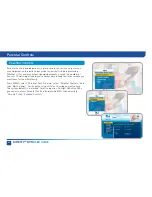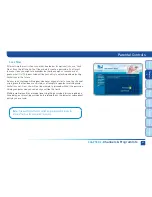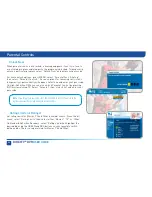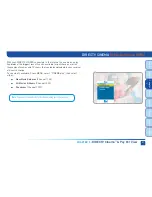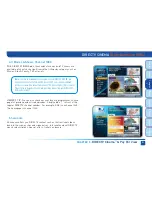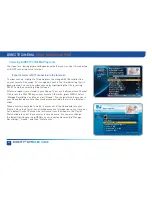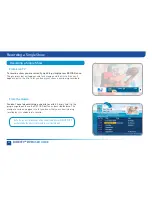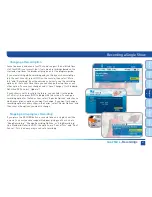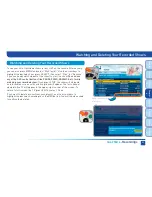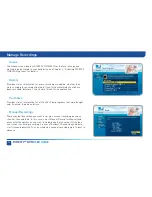56
DIRECTV
®
DVR
USER GUIDE
Press the LIST button on your remote to display the Playlist. Programs
are downloaded in the order they were scheduled. If a movie is currently
downloading it will appear at the top of your Playlist with a progress bar
displaying the % complete. You can start watching the movie while it’s
downloading but when you catch up to what’s been downloaded, the movie
will pause. Movies scheduled but waiting to record/download are labeled
“Pending Download”.
To watch a movie, highlight the title and press the PLAY button on your
remote or press SELECT on the title and then select “Play”. If it’s a pay title,
a confirmation message with the price of the program will display, asking if
you‘re sure you want to watch it. Delete or cancel a title from your Playlist by
highlighting the title and pressing the RED button on your remote.
All “In Theaters” titles are stored in your Queue. To access the Queue from
any channel in the 1000 range, press the YELLOW key on your remote.
Otherwise, press MENU, select “Manage Recordings” and then select
“Queue”. You can prioritize the movies in your Queue but please note
they may become available to watch in a different order. When a movie is
available to watch, it moves out of the Queue and into your Playlist. Since the
Playlist has a limited amount of storage space, your receiver has a default
limit of 5 movies that will move from the Queue to the Playlist. Watch or
delete one of these movies to receive more. You can also change the default
limit by pressing MENU on your remote and selecting “Manage Recordings”,
“Queue”, and then “Preferences”.
DIRECTV CINEMA
(High-Definition DVRs)
Summary of Contents for DIRECTV Plus R16
Page 3: ...3 ...
Page 4: ...4 DIRECTV DVR USER GUIDE ...
Page 49: ...49 CHAPTER 3 DIRECTV CINEMA PAY PER VIEW DIRECT CINEMA 50 PAY PER VIEW EVENTS 57 ...
Page 58: ...58 DIRECTV DVR USER GUIDE ...
Page 74: ...74 DIRECTV DVR USER GUIDE ...
Page 90: ...90 DIRECTV DVR USER GUIDE ...
Page 169: ...169 ...
Page 175: ......