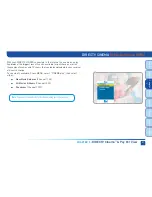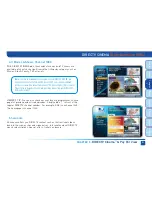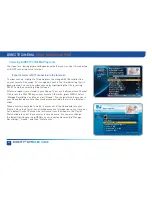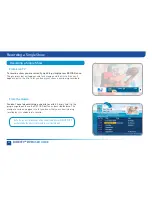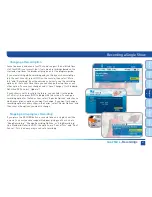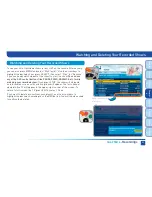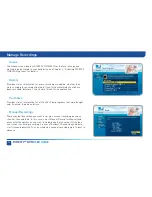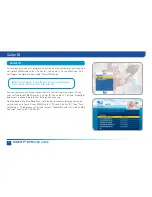CHAPTER 4 -
Recordings
63
Chapt
er
1
Chapt
er
2
Chapt
er
3
Chapt
er
4
Chapt
er
5
Chapt
er
6
Chapt
er
7
Chapt
er
8
Watching and Deleting Your Recorded Shows
To see your list of recorded shows, press LIST on the remote. Alternatively,
you can also press MENU and select “My Playlist.” Use the arrow keys to
highlight the desired show, press SELECT, then select “Play” (or “Resume”
if you’ve already watched part of the show) to start the show.
You can use
any of the DVR control buttons (like PAUSE, FFWD, ADVANCE, etc.) while
watching your recorded show.
If you press STOP, the show will stop and
an information screen with various options will appear. The last channel
viewed in live TV will appear in the upper-right corner of the screen. To
return to full-screen live TV, press EXIT or select “Done.”
If you want to delete a show from your playlist, use the arrow keys to
highlight the desired show and press the RED button. You will then be asked
to confirm the deletion.
Look for shortcut
hints here.
Watching and Deleting Your Recorded Shows
Summary of Contents for DIRECTV Plus R16
Page 3: ...3 ...
Page 4: ...4 DIRECTV DVR USER GUIDE ...
Page 49: ...49 CHAPTER 3 DIRECTV CINEMA PAY PER VIEW DIRECT CINEMA 50 PAY PER VIEW EVENTS 57 ...
Page 58: ...58 DIRECTV DVR USER GUIDE ...
Page 74: ...74 DIRECTV DVR USER GUIDE ...
Page 90: ...90 DIRECTV DVR USER GUIDE ...
Page 169: ...169 ...
Page 175: ......