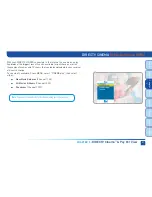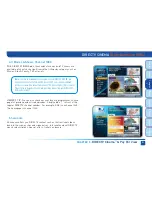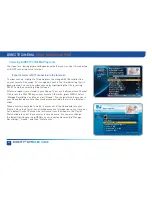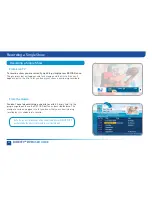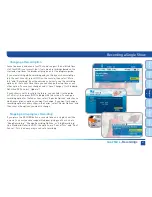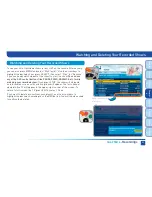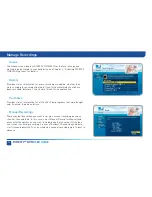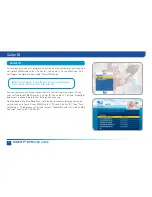64
DIRECTV
®
DVR
USER GUIDE
The Playlist screen displays all your recorded programs. To get to the
Playlist screen directly, press LIST on the remote, or press MENU and
select “My Playlist.” Titles that you have not viewed yet are shown in
bright, white letters, while titles that you have already viewed (partially or
completely), are light blue.
The time, date and channel of each recorded program is displayed to the
right of the program title. Any icon identifying program status is displayed
to the left of the program title (for example, a circle K for “Keep Until I
Delete”). See the inside back cover for a list of all the icons.
Highlighting a program title displays the program description, just as in
the Guide. If you press SELECT or INFO on a program, an Info screen is
displayed for the program that offers several actions including Play, Keep,
Delete and others.
Series programs are identified in the list with a folder icon.
For example, if
you record a weekly comedy series, the title for that series is shown with a
folder icon. Press SELECT on the series title to see the recorded episodes
for that series. The number of new (not viewed) programs and total
programs for each series is displayed to the right of the series name; for
example, “2 New/5 Total.” Press PLAY on a series to play all the episodes
in the folder, in order from oldest to newest.
My Playlist
My Playlist
Summary of Contents for DIRECTV Plus R16
Page 3: ...3 ...
Page 4: ...4 DIRECTV DVR USER GUIDE ...
Page 49: ...49 CHAPTER 3 DIRECTV CINEMA PAY PER VIEW DIRECT CINEMA 50 PAY PER VIEW EVENTS 57 ...
Page 58: ...58 DIRECTV DVR USER GUIDE ...
Page 74: ...74 DIRECTV DVR USER GUIDE ...
Page 90: ...90 DIRECTV DVR USER GUIDE ...
Page 169: ...169 ...
Page 175: ......