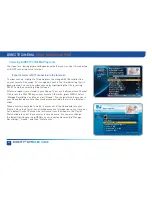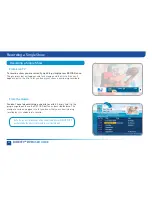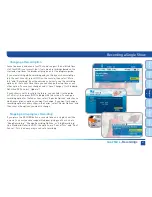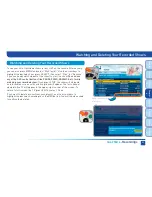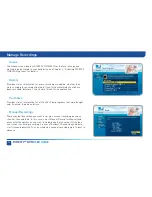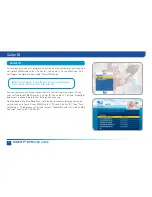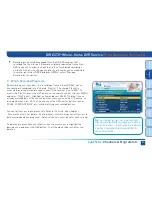68
DIRECTV
®
DVR
USER GUIDE
Manage Recordings
Once you have scheduled recordings, you can find the status and history of
those recordings by pressing MENU and selecting “Manage Recordings” to see
the following options: To Do List, Queue, History, Purchases, Series Manager
(or Prioritizer), Manual Record (or Manual) and Record Defaults. These features
are described on the next few pages.
The To Do List displays recordings your DVR is scheduled to make in the
future.
Icons next to the titles indicate whether the recording is a single
event, part of a series, or an autorecord based on a person or keyword
search. The list is ordered by time with the next recordings at the top and
the furthest in the future at the bottom. You can use this screen to make
sure your recordings are properly scheduled or to delete future scheduled
recordings you no longer want to record. The To Do list does not display
DIRECTV CINEMA programs scheduled for download over the Internet; these
are shown in the Queue screen.
Deleting single shows is easy: Simply highlight the show you want to delete
and press the RED button on the remote. A confirmation message will appear
before you can delete the show.
If you want to delete an entire series from the To Do List, select the show,
select “Series Options”, then select “Cancel Series.”
To Do List
Manage Recordings
Summary of Contents for DIRECTV Plus R16
Page 3: ...3 ...
Page 4: ...4 DIRECTV DVR USER GUIDE ...
Page 49: ...49 CHAPTER 3 DIRECTV CINEMA PAY PER VIEW DIRECT CINEMA 50 PAY PER VIEW EVENTS 57 ...
Page 58: ...58 DIRECTV DVR USER GUIDE ...
Page 74: ...74 DIRECTV DVR USER GUIDE ...
Page 90: ...90 DIRECTV DVR USER GUIDE ...
Page 169: ...169 ...
Page 175: ......