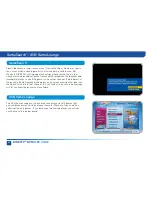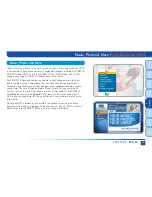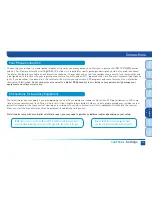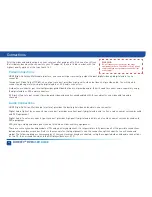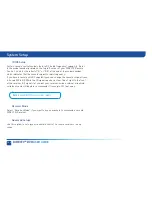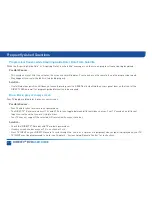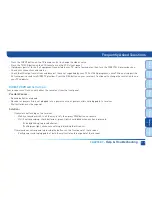98
DIRECTV
®
DVR
USER GUIDE
Select “Display” and then select either “Preferences”, “Captioning” or “Clock”.
For Standard-Definition DVRs, select “Display” and then press the GREEN and
RED buttons on your remote to move between the Preferences, TV Ratio and
Time Zone screens.
Display
System Setup
These are user interface display settings which include:
Recording Tips (HD Receivers ONLY):
Turn “On” or “Off” helpful
tips that display on screen whenever you schedule a recording.
Guide HD Channels (HD Receivers ONLY):
Choose whether you
want the guide to show you HD channels and their duplicate SD
channels or to hide the SD duplicates.
Guide shows:
Select whether you want the first press of the GUIDE
button to take you directly to the program guide or to go to the
category filter first. No matter which one you choose, pressing
GUIDE a second time shows you the other option.
Language:
Select your preferred onscreen text language.
Scrolling Effects:
Turn scrolling effects on or off. This affects the
appearance of large text areas when they scroll.
Banner Time:
Set the channel banner time to determine how
quickly the banner disappears after moving to a new channel.
Preferences
Summary of Contents for DIRECTV Plus R16
Page 3: ...3 ...
Page 4: ...4 DIRECTV DVR USER GUIDE ...
Page 49: ...49 CHAPTER 3 DIRECTV CINEMA PAY PER VIEW DIRECT CINEMA 50 PAY PER VIEW EVENTS 57 ...
Page 58: ...58 DIRECTV DVR USER GUIDE ...
Page 74: ...74 DIRECTV DVR USER GUIDE ...
Page 90: ...90 DIRECTV DVR USER GUIDE ...
Page 169: ...169 ...
Page 175: ......