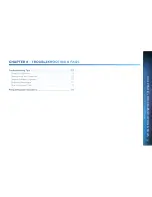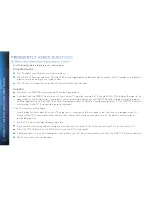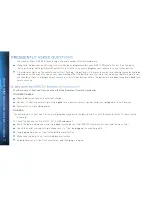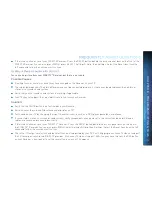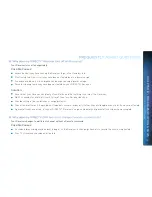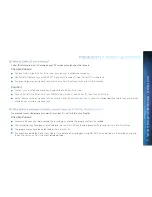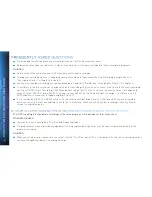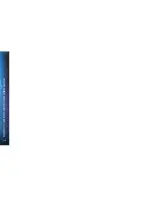114
DIRECTV
HD
DVR
RECEIVER
USER
GUIDE
Your TV displays a blue, black, gray or snowy screen.
Possible Causes:
Your TV and/or your Receiver are not powered on.
The DIRECTV
®
Receiver and most TVs and VCRs let you toggle between different video sources. Your TV may be on a different
input source than what you are trying to view.
Your TV may not support the selected HD resolution from your Receiver.
Solution:
Check that the DIRECTV
®
Receiver and TV are both powered on.
If you don’t see the DIRECTV picture, verify your current TV input by turning the TV on and off. Most TVs display the input in the
upper right- or left-hand corner. If the input is set to something other than your DIRECTV Receiver, toggle through the inputs
with the input button on the DIRECTV Remote (if programmed) or TV Remote a your picture displays. (If the DIRECTV Remote is
not working for the TV, it may need to be programmed.)
If the TV Remote is not available:
Find the Input or Source button on your TV and press it. It may be on the front panel, sides, bottom, or top edges of your TV.
Slowly set the TV to each input option, one at a time. Sometimes it takes a second or two for the input to switch, so don’t
proceed too quickly.
Set the TV to whichever input displays a picture.
If you see a snowy screen and are using a coax connection to connect to the TV, make sure your TV is on channel 3 or 4.
Press the TV/VCR button on the VCR Remote or on the VCR’s front panel.
If problems persist, turn off all equipment connected to your TV, wait a few minutes, then turn the DIRECTV
®
Receiver back on.
Check your connections and cables.
Summary of Contents for Genie
Page 1: ...USER GUIDE DIRECTV GENIE EARLIER HD DVR RECEIVERS P O Box 1079 El Segundo CA 90245 ...
Page 32: ...32 DIRECTV HD DVR RECEIVER USER GUIDE ...
Page 46: ...46 DIRECTV HD DVR RECEIVER USER GUIDE ...
Page 100: ...100 DIRECTV HD DVR RECEIVER USER GUIDE ...
Page 108: ...108 DIRECTV HD DVR RECEIVER USER GUIDE ...