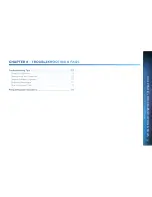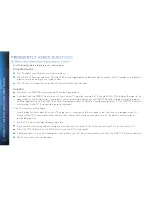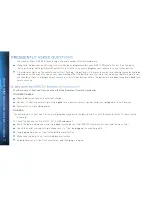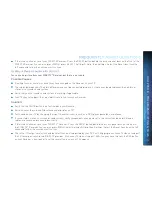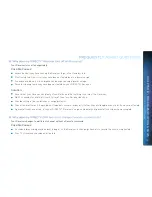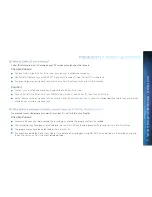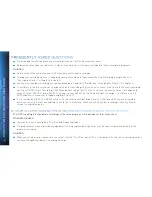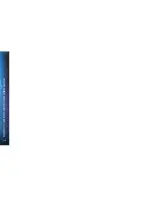117
If your Receiver or Client is plugged into a power strip, check the power strip and reset by pressing its reset button. Make
sure the Receiver or Client is plugged into a power strip outlet that has continuous power. Some power strips have energy
saving ports that only operate when a device is plugged in and powered on.
To Check the Remote:
Press the power button on the front panel. If your device turns on, the issue is with the Remote.
For the Universal Remote, make sure the MODE switch is in the left-most position (DIRECTV Mode), and press PWR (power
key) or press POWER button on the front panel of the Receiver. On the Genie Remote, this step is not necessary. See the
next bullet for more info.
Make sure remote batteries have sufficient charge. For the Universal Remote, the green light should be solid green when
you press its PWR button. If the light blinks several times slowly, replace the batteries. If there is no light, make sure
batteries are inserted with the positive and negative ends in the proper positions. Otherwise, replace batteries. For the
Genie Remote, a low battery indicator is displayed on your Receiver when the batteries need to be replaced.
Make sure nothing is blocking the IR sensor on the Receiver. Remote must be pointed at Receiver, unless it is capable of RF
(as is the case with the Genie Remote) and has been set up as RF.
Possible Causes
The channel you’re trying to watch may not be included in your programming package.
Your DIRECTV
®
Receiver may not have the programming information for this channel.
Solutions
If the channel is part of your programming package, try resetting your Receiver by turning it off and unplugging it. Wait 15
seconds, then plug it back in and turn it on.
If the channel is not part of your programming package, you can change your package online or call 1.800.531.5000.
Finally, try reauthorizing your Receiver. On a computer, go to directv.com/reauthorize and follow the onscreen instructions. You
will need to be logged into your account on directv.com to complete this process.
CHAPTER
8
-
TROUBLESHOOTING
&
FAQS
Summary of Contents for Genie
Page 1: ...USER GUIDE DIRECTV GENIE EARLIER HD DVR RECEIVERS P O Box 1079 El Segundo CA 90245 ...
Page 32: ...32 DIRECTV HD DVR RECEIVER USER GUIDE ...
Page 46: ...46 DIRECTV HD DVR RECEIVER USER GUIDE ...
Page 100: ...100 DIRECTV HD DVR RECEIVER USER GUIDE ...
Page 108: ...108 DIRECTV HD DVR RECEIVER USER GUIDE ...