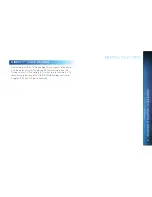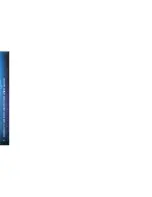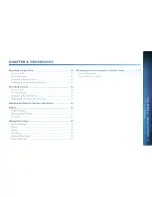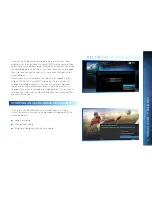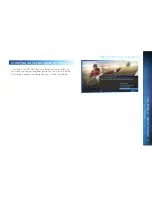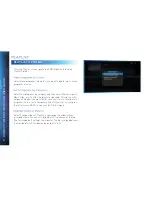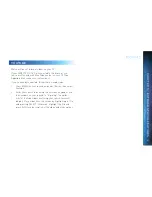57
Once you have scheduled recordings, you can find the status
and history of those recordings by pressing MENU and selecting
Recordings, then Manage Recordings to see the following
options: To Do List, Series Manager, Queue, History, Purchases,
Manual Record and Record Defaults. These features are
described on the next few pages.
TO DO LIST
The To Do List displays recordings your DVR is scheduled to
make in the future.
Icons next to the titles indicate whether the
recording is a single event, part of a series, or an autorecord
based on a person or keyword search. The list is ordered by time
with the next recordings at the top and the most distant future
recordings at the bottom. You can use this screen to ensure your
recordings are properly scheduled, or to delete future scheduled
recordings you no longer want to record.
NOTE: DIRECTV On Demand programs that are scheduled to
download via the Internet are shown in the Playlist, not the
To Do List.
Deleting single shows is easy: Simply highlight the show you
want to delete and press the RED button on the remote. A
confirmation message will appear before you can delete the
show. If you want to delete an entire series from the To Do List,
select the show, select Series Options, then select Cancel Series.
CHAPTER
4
-
RECORDINGS
Summary of Contents for Genie
Page 1: ...USER GUIDE DIRECTV GENIE EARLIER HD DVR RECEIVERS P O Box 1079 El Segundo CA 90245 ...
Page 32: ...32 DIRECTV HD DVR RECEIVER USER GUIDE ...
Page 46: ...46 DIRECTV HD DVR RECEIVER USER GUIDE ...
Page 100: ...100 DIRECTV HD DVR RECEIVER USER GUIDE ...
Page 108: ...108 DIRECTV HD DVR RECEIVER USER GUIDE ...