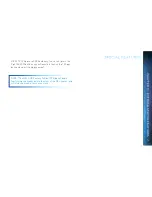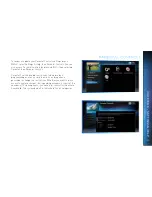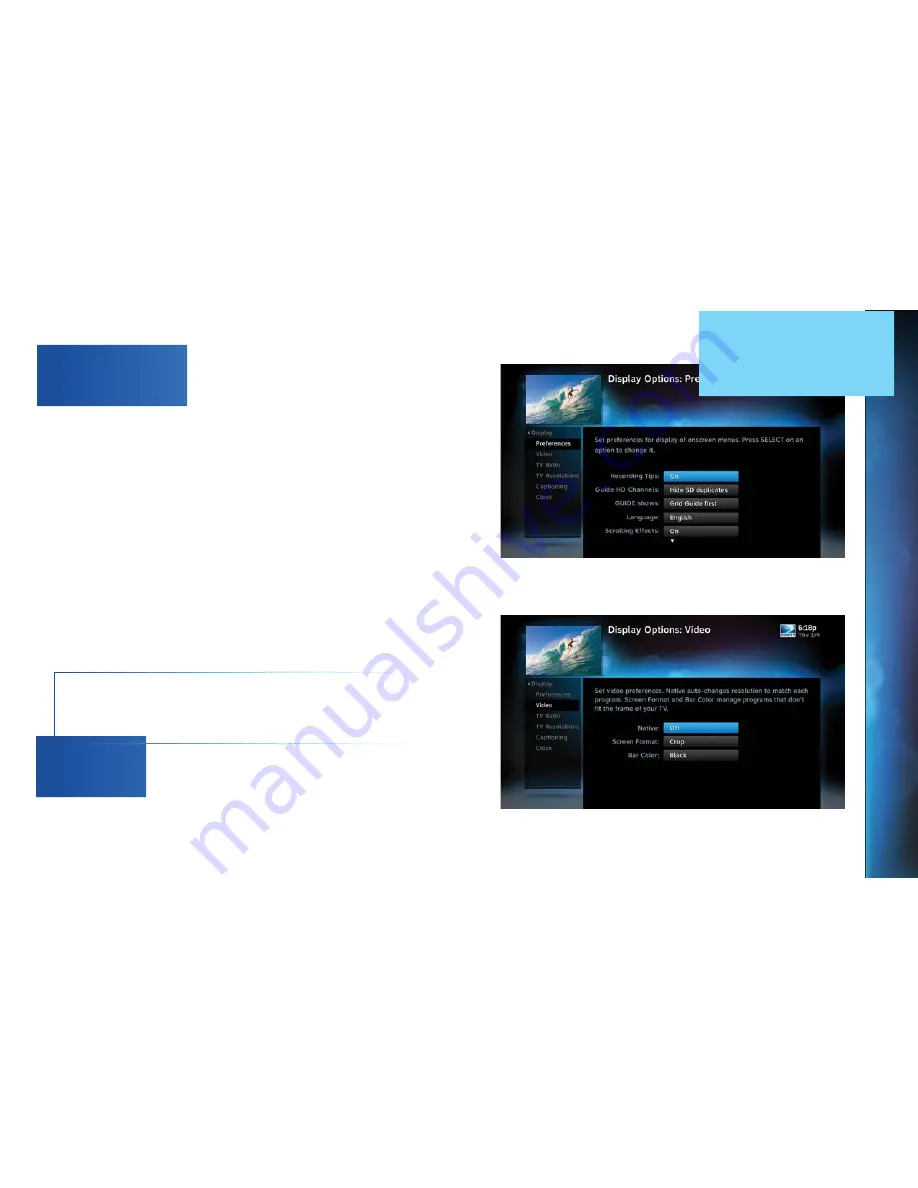
85
85
These are user interface display settings which include:
Recording Tips:
Turn On or Off helpful tips that display onscreen
whenever you schedule a recording.
Guide HD Channels:
Choose whether you want the Guide to show
HD channels and their duplicate SD channels or to hide the SD
duplicates.
Guide shows:
Select whether you want the first press of the
GUIDE button to take you directly to the Program Guide or to go to
the category filter first.
Language:
Select your preferred onscreen text language.
Scrolling Effects:
Turn scrolling effects ON or OFF. This affects
the appearance of large text areas when they scroll.
Banner Time:
Set the Channel Banner time to determine how
quickly the banner disappears after moving to a new channel.
NOTE: To change your screen format and resolution temporarily,
press INFO on your remote, select Audio/ Video from the Channel
Banner and select Change Resolution & Format.
Set your preference for the following screen options: Native,
Screen Format and Bar Color.
Native:
You can turn Native Mode ON or OFF. When Native Mode
is ON, your TV auto-changes to match the resolution of the
CHAPTER
6
-
SETTINGS
&
HELP
Summary of Contents for Genie
Page 1: ...USER GUIDE DIRECTV GENIE EARLIER HD DVR RECEIVERS P O Box 1079 El Segundo CA 90245 ...
Page 32: ...32 DIRECTV HD DVR RECEIVER USER GUIDE ...
Page 46: ...46 DIRECTV HD DVR RECEIVER USER GUIDE ...
Page 100: ...100 DIRECTV HD DVR RECEIVER USER GUIDE ...
Page 108: ...108 DIRECTV HD DVR RECEIVER USER GUIDE ...